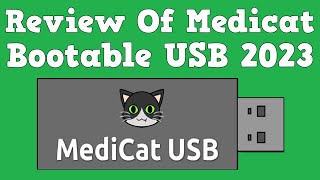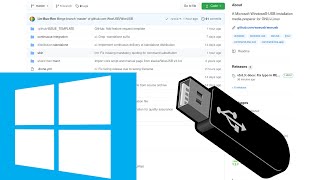How to Install Rufus | How to use Rufus to Create Bootable USB drive (Windows 11)
In this video I am going to show How to Create a Windows 11 USB Bootable Flash Drive or How to create a bootable USB drive for Windows 11.
Installing Rufus:
Go to the official website of Rufus (rufus.ie)
Download the latest version of Rufus (compatible with Windows 11).
Doubleclick the downloaded file to start the installation process.
Follow the onscreen instructions to complete the installation process.
Using Rufus to Create Bootable USB drive:
Connect the USB drive you want to use to your computer.
Launch Rufus.
Select the USB drive from the "Device" dropdown menu.
Choose the boot option you want to use (e.g. ISO image, Windows installation media, etc.).
Select the ISO image file of the operating system you want to install.
Click on the "Start" button to begin the process.
Wait until the process is complete. The USB drive is now bootable and can be used to install the selected operating system.
This instructions in this video tutorial can be applied for laptops, desktops, computers, and tablets which run the Windows 11 operating system like Windows 11 Home, Windows 11 Professional, Windows 11 Enterprise, Windows 11 Education. This tutorial will work on all hardware manufactures, like Dell, HP, Acer, Asus, Toshiba, Lenovo, and Samsung.
#ProgrammingKnowledge #Windows11 #Windows11USB #Windows11BootableUSB #Windows11 # BootableUSB #UpdateDrivers #ChangePCName #Android
DISCLAIMER: This video and description contains affiliate links, which means that if you click on one of the product links, I’ll receive a small commission. This help support the channel and allows us to continue to make videos like this. Thank you for the support!
Topics addressed in this tutorial:
Creating a Bootable USB Drive to Install Windows 11, 10 or 8
How to Run Windows 11 From a USB Drive













![[2024] How to Create a Windows 11 Bootable USB Drive using free Rufus app](https://i.ytimg.com/vi/A-ETPyC6xtk/mqdefault.jpg)