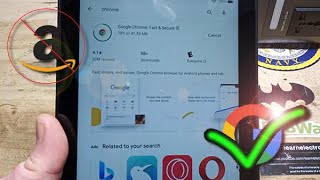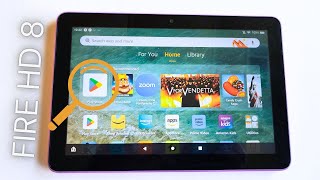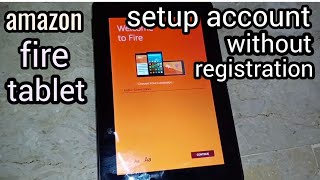How to Install the Google Play Store on Amazon Fire Tablet
How To Install Google Play on Amazon Fire HD Tablet? In this tutorial, I show you how to get the Android Google Play Store on an Amazon Fire Tablet. Doing this will allow you to install Android apps on your Amazon Fire tablet from the Google Play Store. Let me know in the comments if you have any questions while installing Google Play on your Amazon Fire Tablet.
More Amazon Fire Tablet Tutorials: • Amazon Fire Tablet Tutorials
Note: Install Google Play on your Fire tablet at your own risk. If something goes wrong during the installation, I recommend performing a factory reset on your Amazon Fire Tablet ( • How to Factory Reset Your Amazon Fire... ). This Google Play installation tutorial will work on nearly all Amazon Fire tablets including Fire 7 Tablet, Fire 7 Kids, Fire HD 8 Tablet, Fire HD 8 Kids, Fire HD 10 Tablet, and Fire HD 10 Kids.
Required files for this tutorial. These are also in the required installation order:
1. com.google.android.gsf.login: http://www.apkmirror.com/apk/googlei...
2. com.google.android.gsf: http://www.apkmirror.com/apk/googlei...
3. com.google.android.gms: https://www.apkmirror.com/apk/google...
4. com.android.vending: http://www.apkmirror.com/apk/googlei...
Follow the steps below to allow apps from unknown sources. This will allow you to install the Google Play Store on your Amazon Fire Tablet:
1. Open the settings on your Amazon Fire Tablet.
2. Select Security & Privacy.
3. Once in Security & Privacy toggle on the switch next to Apps from Unknown Sources.
Follow the steps below to install the Google Play Store on your Amazon Fire Tablet:
1. Download all four Google Play Store files in the list above to your Amazon Fire Tablet.
2. Once you have downloaded the files, it's time to install them in a specific order. To access the files, open the docs app on your Amazon Fire Tablet.
3. In the Docs app, select Local Storage and then the Download folder.
4. Once you have located the Google Play Store files, open and install them in the same order stated above.
5. Once you have installed all four of the Google Play Store files, go back to the Fire Tablet home screen and open the Google Play Store app.
6. Now sign in to the Google Play Store.
7. You have now installed the Google Play Store on your Amazon Fire Tablet.
#AmazonFireTablet #FireTablet #Google
Disclaimer: Some of the links in this description are Amazon affiliate links. As an Amazon Associate, Gauging Gadgets earns from qualifying purchases through affiliate links.
HAPPY WITH THE VIDEO?
SUBSCRIBE NOW! CLICK HERE https://youtube.com/c/gauginggadgets?...
SEND ME A TIP! https://www.paypal.me/GaugingGadgets
FOLLOW ME!
BLOG: https://GaugingGadgets.com
FACEBOOK http://fb.me/GaugingGadgets
TWITTER / gauginggadgets
REDDIT / gauginggadgets
INSTAGRAM / gauginggadgets
TWITCH / gauginggadgets
Learn How to Crochet: / crochetwithjulie
HOW DO I DO IT? (Paid Links)
TubeBuddy YouTube Toolkit: https://www.tubebuddy.com/gauginggadg...
StreamYard Live Streaming Tool: https://geni.us/streamyardyt
Nerd or Die Twitch Overlays: https://nerdordie.com/shop/ref/Gaugin...
My YouTube Setup: https://gauginggadgets.com/youtubese...
Dell G3 153579: https://geni.us/DellG3
Turtle Beach Elite Pro 2 + SuperAmp Pro: https://geni.us/TurtleBeachEP2
700W Lighting Kit https://geni.us/LightingKit
Blue Yeti USB Microphone https://geni.us/USBMic
Logitech C920 Webcam https://geni.us/HDWebCam
Cell Phone Pixel 2 XL https://geni.us/FilmingPhone
Neewer Mini Table Tripod https://geni.us/MiniTableTripod