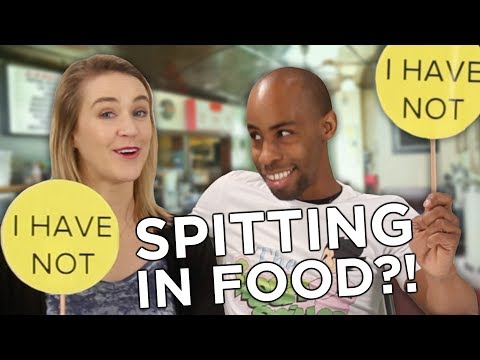How to Install Ventura on Unsupported Macs EASY OCLP GUIDE!
You can Install macOS Ventura on Unsupported Macs from 20082016! I'll show you in a stepbystep easy way how to use OpenCore Legacy Patcher to install macOS Ventura on your old Mac & make it new again! CHAPTERS & UPDATES BELOW
UPDATES: 3/20/24
0. Currently the Ventura 13.6.5 update is causing some issue for older Macs with Legacy WiFI 20082011 or so. Please check the OCLP 1.4.2 Update Patch notes and make sure you install 1.4.2 first or update to this version before installing the 13.6.5 update.
1. Video editing issue at 22:30. Click disk0 then EFI on the next screen. When the prompt says reboot click it then restart. Hold down the OPTION key and then select EFI Boot. The video picks up here, sorry about that.
2. If you have a 2013 MBPro and have a black screen with an apple logo and stuck progress bar after installing or an update = https://dortania.github.io/OpenCoreL...
3. Current version of Ventura is 13.6.5
4. Current version of OpenCore Legacy Patcher is 1.4.2
Chapters
0:00 Welcome & Intro
0:24 VERY IMPORTANT NOTES BEFORE WE GET STARTED!
3:26 Equipment needed: Mac & USB Drive + Upgrades?
4:20 OpenCore Legacy Patcher page & GitHub Download
4:49 If the downloads asset section shows a spinning circle
5:04 Downloading the OCLP App
6:07 Starting the OpenCore Legacy Patcher App for the first time
6:33 Plug in our USB Flash Drive or External Hard Drive now
7:03 Time to erase the USB drive
8:12 Downloading Ventura full installer with OCLP App
9:17 Download complete! Time to create the OCLP Ventura USB installer
10:48 Now we need to create the OCLP Boot loader and copy it to the USB drive
12:29 How to create a factory macOS High Sierra Backup USB installer
15:59 TIP! copy OCLP app to USB drive as a backup
16:22 Ready to reboot to USB drive! Restart and hold down Option key!
16:38 We are now at the Boot Picker screen Boot to EFI Boot + Install macOS Ventura
17:43 Entering into macOS Ventura recovery Installer menu
18:12 Showing 2 different ways to install #1 Upgrade & #2 Erase and Install Pick 1 or 2!
18:34 Option #1 Ventura Upgrade in place install (retains all your apps and data)
19:12 Option #2 Ventura Fresh Erase and Install (erase entire hard drive and install fresh)
20:42 The Ventura install has started, the Mac will reboot multiple times automatically
21:10 Install Complete! If you did the Upgrade login, if you did erase and install go through setup
21:57 On the desktop now Install OCLP Install OC boot loader to your internal hd
23:20 If the Mac is slow because the auto patcher did not install the root patches
24:14 If you want to turn off the OCLP boot picker and have a native boot startup
24:57 If you do not have sound after installing Ventura
25:37 How to Update OCLP app and Install a macOS Ventura Software Update
27:17 A HUGE thanks to Mykola, DhinakG & all the OCLP Devs + How to donate to OCLP!
Thank both Mykola (khronokernel) & Dhinak (dhinakg) for your work on OCLP + all of the contributing developers who help maintain the patcher! OCLP brings new life to thousands of Macs saving them from the recycler!
OpenCore Legacy Patcher download
github.com/dortania/OpenCoreLegacyPatcher/releases
github.com/dortania/OpenCoreLegacyPatcher/releases/download/0.6.8/OpenCorePatcherGUI.app.zip
OCLP Ventura info
dortania.github.io/OpenCoreLegacyPatcher/VENTURADROP.html
Download macOS Ventura Full installer
mrmacintosh.com/macosventura13fullinstallerdatabasedownloaddirectlyfromapple
OCLP Discord Server
discord.gg/rqdPgH8xSN
MacRumors Thread
forums.macrumors.com/threads/macos13venturaonunsupportedmacsthread.2346881
Support OCLP
https://opencollective.com/opencorel...
Support Mr. Macintosh
patreon.com/mrmacintosh
paypal.me/mrmacintoshblog
DISCLAIMER: Please understand that installing macOS Ventura on your unsupported Mac is a best effort by the community. A ton of work went into getting the patcher to work! Some things might not work exactly right but it's really really close. I would not recommend installing on a system that you rely on for work or school. ALWAYS BACKUP YOUR FILES FIRST BEFORE YOU UPGRADE! The good news is that you are getting the latest security fixes from Apple. Some might argue that upgrading to Patched Ventura makes your Mac safer since Apple is no longer fixing security issues on 10.15 and below.






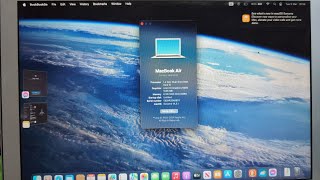

![Ventura on Unsupported Macs [20122016] OpenCore Legacy Patcher!!!](https://i.ytimg.com/vi/3LOqHMo5WSQ/mqdefault.jpg)

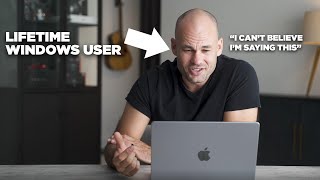
![Big Sur on older Macs [20082013] ULTIMATE GUIDE! OpenCore Legacy Patcher for Unsupported Macs](https://i.ytimg.com/vi/znlhI6f7x1Q/mqdefault.jpg)






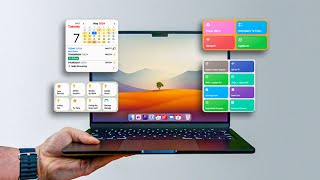

![macOS Big Sur on Unsupported Macs [20082013] OpenCore Legacy Patcher!!!](https://i.ytimg.com/vi/flQRKWBKC60/mqdefault.jpg)