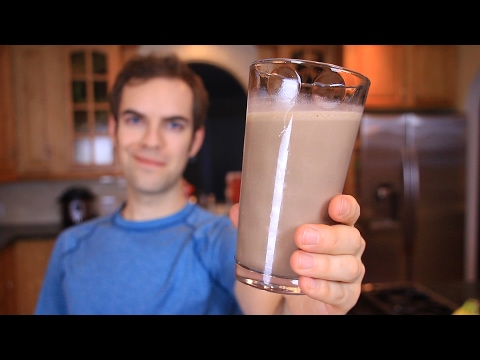How to INSTALL WINDOWS 11 Easily on PC 🤌
This is a Tutorial on How to Install Windows 11 on Your Laptop/PC for Free from Official Microsoft Store.
MUST READ
Windows 11 minimum system requirements:
1⃣ Processor: 1GHz or faster with at least two cores on a compatible 64bit processor or SoC.
2⃣ RAM: 4GB or more.
3⃣ Storage: 64GB or larger storage device.
4⃣ Firmware: UEFI, Secure Boot capable.
5⃣ TPM: Trusted Platform Module (TPM) version 2.0.
6⃣ Graphics card: DirectX 12 compatible graphics / WDDM 2.x.
7⃣ Display: Greater than 9” with HD Resolution (720p).
8⃣ Internet connection: Required for updates and accessing certain features.
Complete Installation Steps on How to download and install Windows 11 on your LAPTOP/PC:
1. Check Compatibility: Ensure your device meets the minimum system requirements for Windows 11.
2. Backup Your Data: Before proceeding with the installation, back up all important files and data to avoid any loss during the process.
3. Download Windows 11: Visit the official Microsoft website or use the Windows Update Assistant to download the Windows 11 installation files.
4. Create Installation Media: Use a USB flash drive or DVD to create a bootable installation media using the downloaded files.
5. Boot from Installation Media: Insert the bootable USB flash drive/pendrive or DVD into your computer and restart it. Access the boot menu and select the installation media to boot from.
6. Start Installation: Follow the onscreen instructions to begin the Windows 11 installation process. Choose your language, time, currency, and keyboard preferences.
7. Enter Product Key: If prompted, enter your Windows 11 product key. If you don't have one, you can skip this step for now.
8. Select Installation Type: Choose whether to perform a clean installation (removing existing data) or upgrade your current version of Windows (keeping files and apps).
9. Follow OnScreen Prompts: Continue following the onscreen prompts to complete the installation process. This may include accepting license terms, selecting the installation location, and configuring settings.
10. Finalize Installation: Once the installation is complete, your computer will restart. Remove the installation media and follow any remaining setup prompts to finalize the installation of Windows 11.
11. Check for Updates: After installation, check for and install any available updates to ensure your system is uptodate with the latest features and security patches.
Enjoy using Windows 11 on your device! If you encounter any issues during the installation process, refer to Microsoft's official support documentation or seek assistance from a professional. #Windows11 #InstallationGuide #vgyan #shorts
Stay tuned for more PC and Laptop updates and happy computing! ✨✌



















![How To Install Windows 10 For FREE !! Using USB Pendrive !! Step By Step Guide 2022 !! [HINDI]](https://i.ytimg.com/vi/jwEnhgv20Vo/mqdefault.jpg)