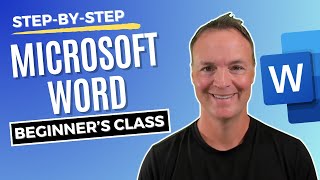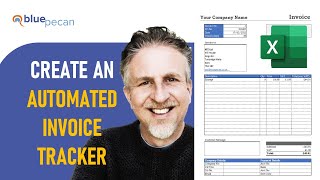How to make an Invoice Design in Excel | You can Print or save as PDF
In this Excel video tutorial, we gonna see How to make an Invoice Design in Excel. You can Print or save as PDF.
Creating an invoice in Excel can be straightforward and efficient. Here's a stepbystep guide to help you design an invoice, including what information to include, why invoices are important, and how to print and save them as PDFs.
Example:
Header: Company Logo, Company Name, Company Address, Contact Information (Phone, Email), Invoice Title (e.g., "INVOICE").
Invoice Details: Invoice Number, Invoice Date, Due Date.
Client Details: Client Name, Client Address, Client Contact Information.
Itemized List of Products/Services: Description, Quantity, Unit Price, Total.
Summary: Subtotal, Taxes, Total Amount Due.
Footer: Payment Instructions, Thank You Note, Terms and Conditions.
Format the Cells: Merge cells for titles and headers where needed. Use borders to separate different sections. Apply formatting to make headings stand out (bold, larger font size).
Formulas: Use basic Excel formulas to calculate totals (e.g., =SUM for totals, =A*B for item total prices).
Key Information to Include on an Invoice:
Your Company Information: Clearly identify who is issuing the invoice.
Invoice Number: For tracking and reference.
Invoice Date and Due Date: Specifies when the invoice was issued and when payment is due.
Client Information: Clearly identify who the invoice is for.
Itemized List of Services/Products: Detailed list of what is being billed for.
Subtotal, Taxes, and Total: Breakdown of the total amount due.
Payment Instructions: How and where to send the payment.
Terms and Conditions: Any additional terms related to the payment or services.
Importance of an Invoice:
Legal Record: Acts as a legal document that records the sale.
Payment Tracking: Helps both the vendor and client keep track of payments and outstanding balances.
Professionalism: Reflects well on your business and builds trust with clients.
Tax Purposes: Necessary for tax filings and audits.
Dispute Resolution: Provides a clear record in case of disputes over payment or services rendered.
Printing and Saving as PDF:
Go to the 'Page Layout' tab and set the print area to include the entire invoice.
Adjust margins and page orientation (portrait or landscape) as needed.
Go to 'File', 'Print'. Choose your printer and print the document. Microsoft Print to PDF.
#JopaExcel #Dashboard #Excel












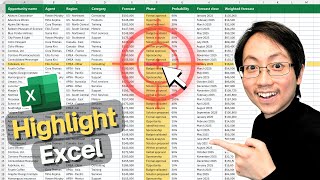
![How to keep Inventory using an Excel Spreadsheet [create your own Template]](https://i.ytimg.com/vi/msQoTuCsKJ4/mqdefault.jpg)

![How To Make A Calendar In Excel 2024 For Unlimited Years [From Scratch + Free Template]](https://i.ytimg.com/vi/5z4wUXgi7rA/mqdefault.jpg)