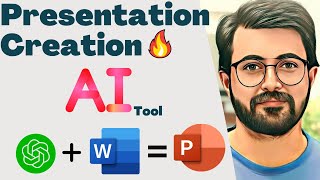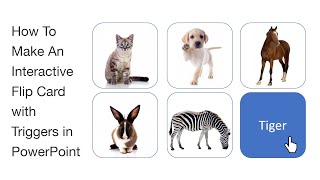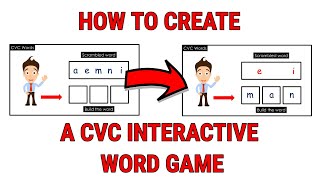How to make PowerPoint Multiplication Flash Cards Quiz Generator / Interactive Maths Game [PPT VBA]
PPT VBA Code for Multiplication Flash Cards Generator: https://pptvba.com/downloadpowerpoin...
This Random PowerPoint Multiplication Flash Cards Generator is created specifically for elementary mathematics teachers and students (3rd grade 5th grade). There is only one slide that updates automatically with new questions. There is also a scoreboard to keep track of the number of questions answered correctly.
Download File: https://pptvba.com/powerpointmultipl...
It tests the efficiency and accuracy of the student. There is a scoreboard that keeps the score of the number of multiplication arithmetic questions answered correctly.
00:00 Introduction
00:23 Title Slide Multiplication PPT
01:54 Adding Multiplication Question
02:20 Add TextBox for typing Answer
03:56 VBA Generate Random Question
07:40 VBA Evaluate Answer
08:15 ScoreBoard
10:15 VBA Reset Values
11:29 VBA Start Game Code
11:57 Adding Macros to Shapes on Mouse Click
12:52 Multiplication Flash Cards Slide Show Mode
13:33 Premium Multiplication PPT Template
Generate Two Random Numbers between a given range in PowerPoint VBA
RND function in Visual Basic Application generates a random number of the data type Single which is less than 1 but greater than or equal to 0.
Remember to use the Randomize Function before using the RND Function. The Randomize Function makes the order of the random numbers generated random.
We have to use the following formula in our PowerPoint Maths Games Visual Basic Application code to make sure that the generated random number is between a specific range:
Q1 = Int((upperbound lowerbound + 1) * Rnd + lowerbound)
Here, upperbound is the highest number in the range, and lowerbound is the lowest number in the range. This allows us to select the range from which the Multiplication Flash Cards would be generated.
We store the generated number within Q1. Similarly, we store another number as Q2.
The two numbers are then shown in the Question Textbox using the .TextFrame.TextRange property of a shape.
EQUIPMENT: This video contains affiliate links. If you click on one of them, I'll receive a commission
Laptop: https://amzn.to/2BvJ1Cp (Dell XPS 15)
Microphone: https://amzn.to/38jdVtK (Zoom H1n)
Software: Camtasia Studio
Intro Music: Dock Rock (Sting) John Deley and the 41 Players
Outro Music: Yo Picasso Verified Picasso
#PowerPointGames #PowerPointTutorial #PPTVBA
I also do freelancing, contact me:
Bhavesh Shaha,
[email protected]
www.pptvba.com
/ bhaveshshaha
www.instagram.com/basicallybhavesh (DMs are open)



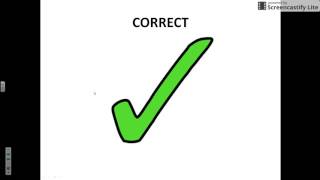


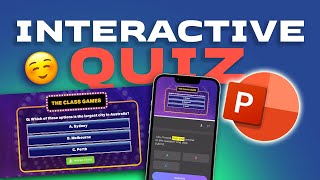

![[Quick Tutorials] Trigger on Hover Microsoft PowerPoint VBA](https://i.ytimg.com/vi/-pMJ5UctI0A/mqdefault.jpg)

![How to make a Game in PowerPoint! [Tutorial]](https://i.ytimg.com/vi/Ha6j3NxEPZI/mqdefault.jpg)
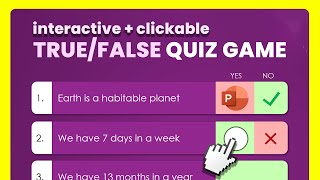
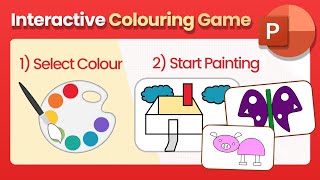
![How to Make an Interactive Quiz Game in PowerPoint [ Live Leader Board ]](https://i.ytimg.com/vi/JSdaLD77bts/mqdefault.jpg)