How To Record Your Computer Screen - for Free
⏰ Save Time, Let Ai Write For You https://gravitywrite.com
⚡ Get the Fastest Hosting for your website https://webspacekit.com/
❤ ➜ https://atomisystems.com/download/'>https://atomisystems.com/download/
➜ https://websitelearners.com/videoeditor/
➜ https://websitelearners.com/get/fiver...
% ➜ https://go.webspacekit.com/RecordScre...
Learn how to record your computer screen
0:00 Intro
1:11 Using a buildin screen recorder in windows 10
4:02 Record the screen using an external application
4:13 Download the Active presenter software
5:37 Install the software on your computer
5:42 Record your screen using the software
8:03 Save the video on your computer
9:32 How you can edit your screen recording video
16:35 Save the project file
Method 1: To record screen using builtin screen recording tool available in Windows 10.
This method works only if you want to record a single application in your computer.
First open the application you want to record,
To open the windows recorder, press the shortcut ‘Windows + G’.
Now press the record button to start the recording of your screen.
You can also record your voice by turning on the mic with a microphone connected to your computer.
Once you’ve recorded, click on the stop button to stop recording
And your recording will be saved in your computer.
Method 2: To record screen using ‘Active Presenter’ software.
Step 1: Download the Active Presenter software.
Click here to download ➜ https://atomisystems.com/download/'>https://atomisystems.com/download/
Now you have 2 options to download for Windows & for Mac.
Now download based on your OS.
Step 2: Install the software on your computer.
Now open the downloaded file and install it on your computer.
Step 3 : Record your screen using the software.
Open your software & click ‘Record Video’.
Now you will get a toolbar with multiple options to record screen.
Use these options to choose the area, record audio and video along with your screen.
And once the recording is done, it will be opened in the software where you can edit.
Step 4 : Save the video file of your recording.
You need to export the video, once you’ve exported, you can view it.
You can make it look better by editing it.
So this is how you can record your computer screen for free.
✅ ➜https://bit.ly/WebsiteRequirement
❤
Free Domain + ⚡ Fast Hosting | | https://wl.coupons/3shEwC0
Readymade Websites for Sale | | https://wl.coupons/3AYoFvX
Get your website developed by Experts | https://wl.coupons/3sjanlN
Check out our Top recommended | https://wl.coupons/3upSl3K
&
Make a Website in 10 mins | https://wl.coupons/3uqulhc
Make a Blog Quick & Easy | https://wl.coupons/3AYwEJx
Make an Ecommerce site | https://wl.coupons/3GE4uox
Beginner WordPress Course | 50% Coupon ytSub | https://wl.coupons/3rr6Lii
Ecommerce Course | SAVE 50% Coupon ytSub | https://wl.coupons/3uqumSi
Check out our Blog posts for free content | https://wl.coupons/3Gl2i57
Grammarly20% offhttps://wl.coupons/Grammarly
Publer10% offhttps://wl.coupons/publer
Mangools 10% offhttps://wl.coupons/mangools
Fiverr10% off Coupon WEBSITELEARNERS10 https://wl.tools/fiverr
Astra10% off Coupon WLDiscounthttps://wl.coupons/Astra
SEMScoop20% off Coupon SAVE20LThttps://wl.coupons/SEMScoop
Anyword20 % off Coupon Anyword20 https://wl.tools/Anyword
:
❜ : https://websitelearners.com/careers/
Want your website developed by us? Email us your requirements to [email protected]
& :
Instagram ➜ / websitelearners
Facebook ➜ / websitelearners
LinkedIn ➜ / websitelearners











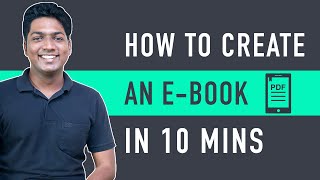



![How to Record Desktop Screen on Windows 10? [ 3 Easy Ways]](https://i.ytimg.com/vi/3I8IzHa2rY4/mqdefault.jpg)













