How to Remove Blank Pages in Microsoft Word
In this video I show you how to delete blank pages in Microsoft Word. You will learn 3 ways to remove a blank page.
There are times when Microsoft Word adds random blank pages in the middle of your document or adds a blank page at the end. Sometimes MS Word can make it difficult to remove blank pages so here I show you 3 different ways of how to delete blank pages.
Frist Way:
If the blank page is at the end of your document, click on the last page so that your cursor is blinking on it. Then, simply hit backspace or delete. Or you can try clicking the last page and then press Ctrl+backspace.
Second Way:
Click on the “View” tab and then click “Navigation Pane”. It will show you all the pages in your document. Find the blank page and click on it. Then press “Delete” Key.
Third Way:
Make sure you’re on the “Home” tab. Click on the “Paragraph” Icon. This will show you all the invisible paragraph symbols along with page breaks. Find any page breaks and delete them.





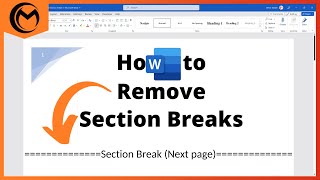

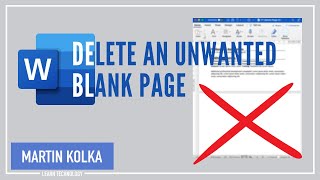












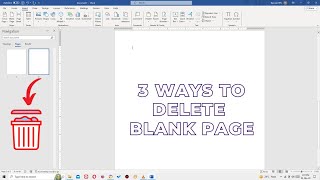
![How to Write a Book in Microsoft Word [Tutorial]](https://i.ytimg.com/vi/aOS1CNs5ttc/mqdefault.jpg)







