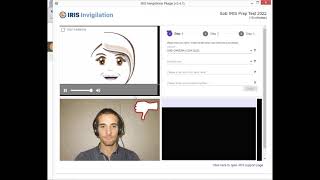How to Scan QR Code on iPhone 13 - Step by Step Tutorial
Are you wondering how to scan QR code on iPhone 13? Look no further! In this article, we'll walk you through the steps to scan a QR code with ease.
First, let's start with the basics. QR codes, or Quick Response codes, are twodimensional barcodes that can be scanned using a smartphone camera. They're commonly used to quickly access website URLs, contact information, or product details.
To scan a QR code on your iPhone 13, follow these steps:
1. Open your iPhone camera app.
2. Hold your phone steady and point the camera at the QR code.
3. Wait for the camera to recognize the QR code. This should happen automatically, but if not, tap on the QR code to prompt your phone to scan it.
If the QR code contains a website URL, tap on the notification banner that appears at the top of your screen to open the website in Safari. If the QR code contains other information, such as contact details or a product listing, you'll be prompted to take the appropriate action.
It's important to note that QR codes can sometimes be used maliciously, so be cautious when scanning codes from unknown sources. To protect yourself, only scan codes from trusted sources and be sure to check the URL or information before taking any actions.
If the QR code scanning doesn’t seem to be working, then you might need to enable an option in the Settings menu. You can do this by going to Settings Camera then turning on Scan QR Codes.
In addition to the builtin camera app, there are also thirdparty apps available for scanning QR codes on your iPhone 13. These apps can offer additional features, such as the ability to create your own QR codes or to scan codes from saved images.
In conclusion, learning how to scan QR code on iPhone 13 is a simple and easy process. By following these steps, you'll be able to quickly access the information you need. Remember to stay cautious when scanning codes from unknown sources, and consider using a thirdparty app for additional features. Happy scanning!
For more information, you can read this article https://www.solveyourtech.com/howto...
00:00 Introduction
00:17 Overview of How to Scan QR Code on iPhone 13
01:18 Outro
#apple #iphone13 #ios16 #howtoiphone #iphonetips #iphonetricks #iphonetipsandtricks #iphoneqrcode #qrcode #howtoscanqrcodeoniphone13
Be sure to like this video and subscribe to our channel!
You can connect with us on our other social media accounts, too:
Facebook / solveyourtech
Twitter / solveyourtech
Instagram / solveyourtech
Pinterest / solveyourtech
Linkedin / solveyourtech
SolveYourTech was founded in 2012 with the aim of providing howto guides and tutorials that help people with problems on their phones, computers, and apps.
Since then, we have created thousands of guides focused on that goal. If you are looking for help with your smartphone, PC, or an application that you are using, then visit https://www.solveyourtech.com