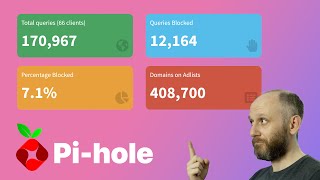How to Set Up a Pi-Hole System on a Raspberry Pi - Block Ads and More!
Subscribe For More!
Full Article (with Terminal Commands) https://coreelectronics.com.au/guide...
Follow along to create a Little Red Advertisement Devouring Monster! PiHole is a selfhosted, networkwide, adblocking system that runs on a Raspberry Pi Single Board Computer. A completed system will filter all your internet requests meticulously and only display what you want to see.
Related Information
How to use Raspberry Pi Imager to Flash a New SD Card https://coreelectronics.com.au/guide...
Set Up a Raspberry Pi as a Desktop Computer https://coreelectronics.com.au/guide...
Use Your Phone to Control Your Raspberry Pi https://coreelectronics.com.au/tutor...
Setting Up a Router Correctly for PiHole https://discourse.pihole.net/t/howd...
Furthermore, PiHole will stop devices from leaking personal information out of your network so if your IoT Fridge is spying on you going to be able to find out . This can also preemptively prevent (hidden from you) CryptoCoin mining from occurring on your network. This will protect your entire local network and data. You can even set up parental controls to censor adult content. PiHole also autocaches so the response time of your internet browser can be significantly faster if it has already cached the desired webpage information to your system.
PiHole will create and operate as a Domain Name System (DNS) pathway for your internet system. With a completed system your Raspberry Pi Single Board Computer will take all the internet data coming in, filter it meticulously, and only display what you actually want to see. If particular data is blacklisted your Router/Modem won’t even be able to download/cache/pull it from the internet. This saves bandwidth. You set this up once and any internetconnected device (Phone, iPad, Smart TV, Computer, or IoT Toaster) will have its internet requests pass through the PiHole system and filtered. This system is more efficient and better than downloading Ad Blocking Browser AddOns on each of your devices.
For clarity, there are three main ways to set up a PiHole System. First is the easiest and the method I demonstrate in this video, using standalone hardware like the Raspberry Pi Single Board Computer. Another option is running PiHole as part of a virtual machine. The other option is to run PiHole containerised with Docker or Kubernetes. The latter methods are more technical and make it possible to efficiently multitask with hardware. The PiHole project is a great platform to jump into these bigger concepts but I will provide the most direct way to get PiHole running on standalone hardware.
If you have any questions about this content or want to share a project you're working on head over to our maker forum, we are full time makers and here to help http://coreelec.io/forum
Core Electronics is located in the heart of Newcastle, Australia. We're powered by makers, for makers. Drop by if you are looking for:
Raspberry Pi 4 Model B (4GB) Ultimate Kit Bundle (AVALIABLE!) https://coreelectronics.com.au/raspb...
Raspberry Pi Single Board Computers and Gear: https://coreelectronics.com.au/raspb...
0:00 Intro
0:14 PiHole Overview
0:51 Flow of Data
1:38 Demonstration
1:43 Everything it can do
2:30 What You Need
3:05 Hardware Assembly
3:26 Software Installation
4:28 Install Wizard Run Through
6:53 Access PiHole Web Interface
7:22 Router Settings
8:30 Demonstration!
9:12 Adding 3rd Party Block Lists (Updating Gravity)
11:49 Query Log (Blacklisting and Whitelisting)
13:05 Outro