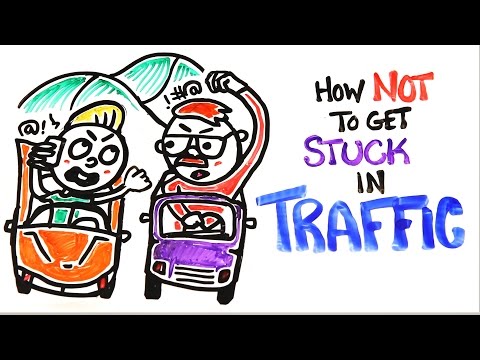How To Setup a Raspberry Pi Home Surveillance System with MotionEyeOS
In this video we'll look at How To Setup a Raspberry Pi Home Surveillance System with MotionEyeOS using a raspberry pi and a webcam.
You're going to need the following:
Raspberry Pi (or other supported singleboard computer)
MicroSD Card (the larger the better and class 10 is preferred)
Raspberry Pi Power Supply
USB Webcam (higher resolution is better.)
Here are the steps:
download the latest stable release called motioneyeos[board]yyyymmdd.img.gz, where [board]is the name of your board
extract the image file from the archive
write the image file to your SD card
Modify the wpa_supplicant.conf to reflect your network settings and then copy it to your microSD card’s root
Insert the microSD card into your Raspberry Pi
Plugin your Raspberry Pi
First Boot
When booting a fresh image installation, a few initialization steps will take place and therefore the system won't be ready for about 12 minutes. Please do not disconnect or reboot your board during these first two minutes!
These steps are:
preparing the data partition on the SD card
configuring SSH remote access
autoconfiguring any detected camera devices
Of course your motionEyeOS needs an IP address before you can communicate with it so you'll have to use the ethernet connection with DHCP enabled, unless you have preconfigured a wireless network setup.
To access it, enter the IP address of your board in the address bar of your browser.
To find the address, connect to your router (most routers can display the addresses of all connected devices) and look for a device name beginning with "meye". Alternatively, you can use a network scanner such as the free mobile app Fing.
Use admin with no password when asked for credentials. Feel free to explore all the available configuration options.
Download the wpa_supplicant.conf file from the following link. DO NOT REQUEST EDIT ACCESS. Download/copy the file to your computer and edit it there.
DOWNLOAD WPA_SUPPLICANT.CONF FILE: https://docs.google.com/document/d/1g...
DO NOT ASK FOR EDIT PRIVILEGES. DOWNLOAD IT TO YOUR COMPUTER AND EDIT THE FILE THERE.
/=========================================/
Follow Up Videos
Adding Cameras to motionEye:
• Adding Cameras to motionEye
Backing Up motionEye to Google Drive:
• Backing Up motionEye to Google Drive
/=========================================/
DO NOT DM ME ON SOCIAL MEDIA ASKING FOR TECH SUPPORT. LEAVE YOUR QUESTIONS IN THE COMMENT SECTION ON THE APPROPRIATE VIDEO AND I WILL ANSWER IT THERE.
/=========================================/
Music
Phife for Life
by Otis Mcdonald
is licensed under a Creative Commons Attribution license (https://creativecommons.org/licenses/)
Promoted by: CFC / @cfccontentforcreators2724
/=========================================/
Here's my Amazon Influencer Shop Link:
Amazon: https://dbte.ch/amazonshop
/=========================================/
Like what I do? Want to be generous and help support my channel? Here are some ways to support:
Patreon: https://dbte.ch/patreon
Kofi: https://dbte.ch/kofi
/=========================================/
Remember to leave a like on this video and subscribe if you want to see more!
/=========================================/
Follow Me:
Twitter: https://dbte.ch/tw
Facebook: https://dbte.ch/fb
Subscribe: https://dbte.ch/ytsub
#RaspberryPi #motionEye #diy













![Raspberry Pi Zero surveillance cameras [MAKER'S REPORT]](https://i.ytimg.com/vi/JNVFfqtHj3k/mqdefault.jpg)