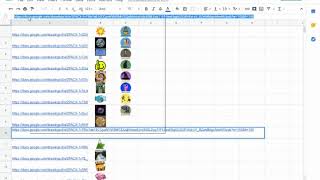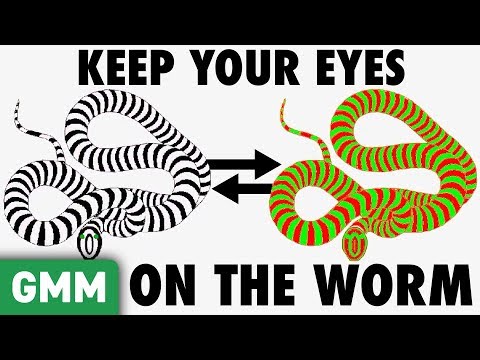How to Show an Image when Hovering Over a Cell in Excel | Display a Photo Automatically
In this Excel video tutorial, I gonna learn How to Show an Image when Hovering Over a Cell in Excel. Display a Photo Automatically whenever hover over a cell in Excel. How to insert an image in Excel. How to add a pic in Excel spreadsheet sheet. How to make an automatic image appears in Excel. The Image is displayed every time you hover the mouse over a cell the photo is shown.
Adding this functionality to an Excel spreadsheet is very simple.
You don't just need to use it in tables in Excel, you can simply use a standard cell to add a photo in Excel.
Basically, you need to add a comment box in the cell and change the background color to photo.
You can choose the photo from your computer, notebook, or even via the internet. Just choose the file and click on insert photo in Excel.
You can also edit a photo with Excel if you need to. The added comment box can also be adjusted and edited, both in its size, color and appearance.
How to add a comment in your Excel that contains a photo?
Why use this? A.: It will make your table or spreadsheet more interactive, more beautiful and full of details. Just imagine you have several items, products, or even people's names, and when you hover the mouse over the cell you can already see the photo that cell refers to.
It is difficult? A: No! It's super simple, easy and quick to make.
Do I need Internet to use this function in Excel? A: No! Just as I showed in the video, you can do this using an image that you have saved on your computer or pendrive or external hard drive.
So, basically, in this video, I created a table that automatically shows photos, just hover the mouse over it and the image appears.
#JopaExcel #Dashboard #Excel