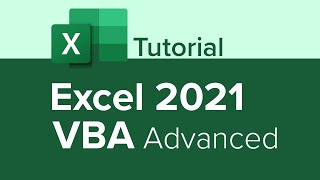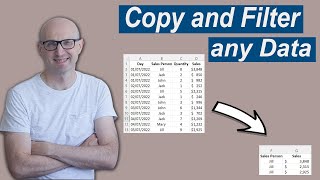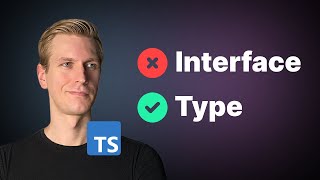How to Use Class Interfaces in Excel VBA
Ready to master VBA?
Check out my full courses: https://courses.excelmacromastery.com/
Subscribe to the channel here: https://bit.ly/36hpTCY
Want to download the source code for this video? Go here: https://bit.ly/2zNQJ9L
(Note: If the download page doesn't work then make sure to turn off any popup blockers)
How to Use Class Interfaces in Excel VBA
In this video I cover VBA Interfaces. So what are interfaces and why do you need them?
We use Interaces with class modules and they allow use to write some really useful code.
If you have only use Class Modules in a basic way you may not understand there use. But using powerful techniques like VBA interfaces allows us to do some really interesting things as you will see in the video.
Interfaces are part of what we call Object Oriented code design. Don't be put by the jargon or complex sounding name. I will show simple and practical uses of Interfaces. Once you understand them you can easily use them in the future in your VBA code.
#vbaclass #vbaclassinterface #vbainheritance
Related Articles
VBA Class Modules The Ultimate Guide(https://excelmacromastery.com/vbacla...)
VBA Objects – The Ultimate Guide(https://excelmacromastery.com/vbaobj...)
Useful VBA Shortcut Keys
========================
Search keyword under cursor: Ctrl + F3
Search the word last searched for: F3
Compile the code: Alt + D + C OR Alt + D + Enter
Run the code from the current sub: F5
Step into the code line by line: F8
Add a breakpoint to pause the code: F9(or click left margin)
View the Immediate Window: Ctrl + G
View the Watch Window: Alt + V + H
Auto complete word: Ctrl + Space
Get the definition of the item under the cursor: Shift + F2
Go to the last cursor position: Ctrl + Shift + F2
Switch between Excel and the VBA Editor: Alt + F11
View the Project Explorer Window: Ctrl + R
Get the current region on a worksheet: Ctrl + Shift + 8(or Ctrl + *)
To move lines of code to the right(Indent): Tab
To move lines of code to the left(Outdent): Shift + Tab
Delete a Line: Ctrl + Y
View the Properties Window: F4