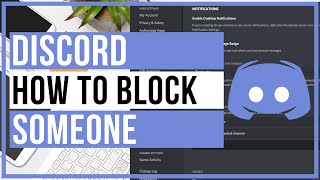How to use Discord | Easy Discord tutorial for beginners ✅
Today we’re going to do a simple Discord walkthrough. Get a VPN DISCOUNT, and navigate Discord securely ➡ https://cnews.link/bestvpn_15/
Now, if you don’t know, Discord is a communication app that lets you chat via voice, video, or text. But, it isn’t as simple as it might seem, and there’s a steeplearning curve for sure. This video should give you all the tips for navigating Discord like a pro!
Okay, you’ve got three options when it comes to Discord : the desktop app, mobile app, or you can use it right in your browser. These are all accessible for free on all major app stores, or on Discord.com.
So, something that sets Discord apart from some competing communication apps is that you can create your own server, and even join publiccommunity servers too.
Looking to the left hand side, here are your channels. These are just subgroups for specific topics, and they can be titled however you wish. You’ll notice two types ‘text’ and ‘voice.’ Meaning you’ll communicate using these methods in either channel. In the voice channels there’s no calling as such you just open it up; friends can talk with you, you can mute your mic or headphones, use video or even share your screen with up to 50 people at one time.
Something else you should know about server navigation real quick on the right side you can see who is online, and your name will be here too. (For mobile just swipe right a few times on a server.) As your server grows and you add more friends, more usernames will appear here.
On desktop, just click next to specific subgroup names, and here you can share the server link with trusted friends. On mobile, just hold down the channel name, and click ‘invite.’ Whichever channel you copy the link from will determine which channel they see first every time they open your server.
If you are using the Discord desktop app, then it’s really easy to browse communityhubs and add them to your account, so you can view them regardless of your device. Say you’re into gaming, you’ll be glad to hear there’s all types of gaming servers. But this app isn’t just for gamers, oh no! You can literally type into the search bar whatever it is you’re interested in. Once your request is accepted you can join conversations within the server; it’ll be a familiar layout.
0:00 intro
0:30 How to download and install Discord
0:56 How to create a good Discord server
1:33 Discord server setup
2:40 How to add friends to a Discord server
3:42 How to join a public Discord server
4:44 How do Discord private or direct messages work
6:02 How do Discord voice channels work
7:00 How to manage your Discord notifications
Keep up to date with the latest news:
➡ Website https://cybernews.com
➡ Facebook / cybernewscom
➡ Twitter / cybernews
Image(s) used under license from Shutterstock.com #CyberNews
We are affiliated but not sponsored by any service provider. This means we may receive a small commission when you click on the provided links, but keep our reviews to be legit.