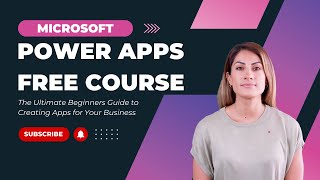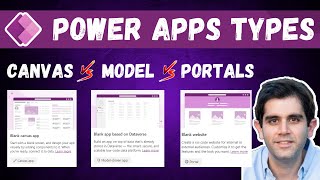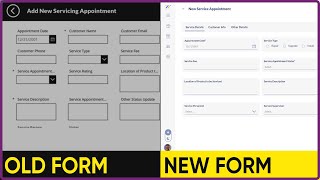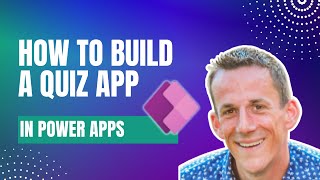HOW to use Microsoft POWER APPS (2024) - Creating the App Solution u0026 Screen Navigation
In the first episode of this BEGINNER training course on how to use Microsoft POWER APPS, we will guide you through the very first steps of setting up your own app! Creating the app within a solution, screen navigation, adding & grouping controls, images...and much more!
In the other videos in this playlist we will tackle more Powerapps building blocks:
✅ Galleries & Data sources (Sharepoint!)
✅ Variables
✅ Collections
✅ Forms
✅ Overlays & Popups
✅ ...and so much more!
Developing on a low code platform is so much fun, so join us for the ride! Use these videos as a tutorial to build and develop your own apps! Keep us posted in the comments!
Link to the whole playlist:
• HOW to use Power Apps in 2024! | BEGI...
VIDEO CHAPTERS:
0:00 Introduction
0:58 Login & Creating a SOLUTION
2:20 App Creation & DESIGNER Overview
5:28 The Template SCREEN
10:14 The App SCREENS
17:45 GROUP Controls
19:04 Add IMAGES & Background
20:26 Screen NAVIGATION
23:16 Testing the app & TEASER for next video!
▶ Official Microsoft guide for Powerapps formulas:
https://learn.microsoft.com/enus/pow...
Check out the Cegeka website on the Power Platform:
https://www.cegeka.com/en/be/solution...
❇ If you like this kind of content and want to see more, don't forget to:
Smash that LIKE button!
Leave a COMMENT with your questions and remarks! ✏
SUBSCRIBE to our channel!
Stay tuned for upcoming videos on the Power Platform and MS D365!
Also feel free to leave some ideas for future videos in the comment section down below!
SETUP FOR THE SHAREPOINT SITE
Create a Sharepointsite called "OfficeOrderingSite" and make sure that your user (the one where you are developing the PowerApp with) also has read & write permissions on this whole site.
On that site create these 3 lists, these are used throughout the video series:
"Categories" (these are all required fields!)
Title = default Sharepointfield (will serve as the category name)
CategoryID = number field
CategoryImage = image field (I used 250x250 jpgimages, but feel free to choose your own!)
"Items" (these are all required fields!)
Title = default Sharepointfield (will serve as the item name)
ItemID = number field
CategoryID = number field
ItemPrice = currency field
ItemImage = Image field (I used 250x250 jpgimages, but feel free to choose your own!)
"OrderHeader" (these are all required fields, except for "Notes"!)
ID = default Sharepointfield
Email = default Titlefield renamed to "Email"
Orderer = required single line of text field
OrderDate = required single line of text field
Notes = notrequired multiple lines of text field
TotalAmount = required currency field
NumberOfItems = required number field
Status = required Choicefield (with options: Ordered, Approved, Rejected, NeedsApproval)
For the 3 images used in the app itself, you can also choose whatever images you like!