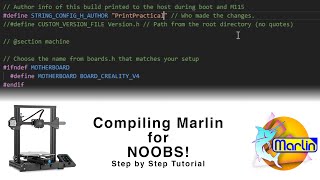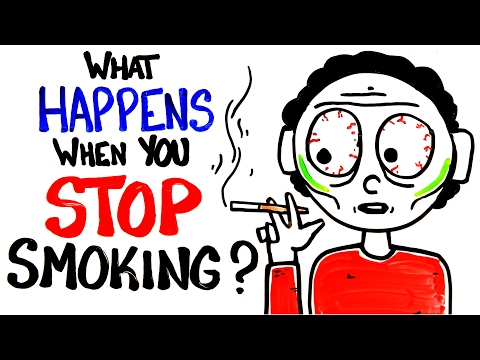Input Shaper on Marlin 2.1.2
Finally a firmware with input shaping that doesn't require a Pi or a Pad. How good is it?
*********UPDATE*********
The bug with Creality's TMC2208 stepper drivers and linear advance has actually been fixed and shouldn't be an issue anymore.
INSTRUCTIONS!
1. Find Marlin and Config files for your printer here: https://marlinfw.org/meta/download/
2. Open in VScode, you need PlatformIO IDE too. Details for that are here: https://marlinfw.org/docs/basics/inst...
3. Change whatever you need to change for your printer and turn off linear advance for the testing phase.
4. Uncomment input shaping for the x and y axes and make sure the shaping_menu is uncommented too so you can change things easily applies to LCD12864 displays.
5. Build the firmware and flash your printer.
6. Print the ringing tower as your test model, available here: https://marlinfw.org/docs/gcode/M593....
Make sure your speeds and accelerations are high, if you're using classic jerk then they should be high too. When using Prusa Slicer make sure the machine limits are ignored or raise them appropriately. The gcode for running through varying frequencies can be found at the link above and can be added in Prusa slicer @ "Printer Settings" "Custom Gcode" "Before layer change Gcode"
7. Use a caliper to measure the height that corresponds to the least ringing for both axes. Add these to the TH3D calculator found here: https://www.th3dstudio.com/marlininp...
8. Change your input shaping frequencies via the menu, pronterface or firmware if using the menu make sure to save settings in the configuration menu, if using pronterface use an M500 command to save the settings.
9. When the correct frequencies have been added you can then choose the correct damping factor. This part was not mentioned on the section on Input Shaping on the Marlin website and I think this was because it might not require much alteration. We couldn't actually see much difference when we printed a test file at varying factors. However, if you want to be thorough you can do it. To do so, print the same ringing tower with the "Input Shaping Zeta Testing code" available here: https://github.com/MarlinFirmware/Mar...
10. Check which layers have the best performance and choose the correct damping factor from there, adding it like the frequencies via the menu, pronterface or in the firmware.
11. At this stage it is best to recalibrate linear advance at higher speeds.
12. That's it! Print at high speed and see what happens! Enjoy!
Check out all our blog articles here: https://www.3djake.com/info/guide'>https://www.3djake.com/info/guide
Links Webshop: https://www.3djake.com/
Facebook: / 3djake
Facebook Community Group: / 3djake
Instagram: / 3djake_official
Discord: / discord
Tiktok: / 3djake_official
Linktree: https://linktr.ee/3djake_official
#3djake #3djake_official #3dprint #3dprinter #fdm #thejoyofprinting #print3dwithlove #3ddruck #3ddrucker #Impresion3D #stampa3d #3dprinted #3dprinting #marlin #marlinfirmware