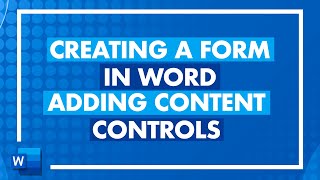Insert a Submit Form Button in Word - Submit Form to Email - Fillable Forms In Word Series
HOW TO INSERT A SUBMIT FORM BUTTON IN WORD THAT SENDS COMPLETED FORMS AS AN EMAIL ATTACHMENT // So you have created a fillable form and now you want to make it easy for your users to send their completed forms back to you. You can accomplish this by including a “Submit” button which is essentially a command button you can insert at the bottom of your form so when the user clicks it, it will automatically open their MS Outlook email client and have an email with your return email address, subject and body text with the completed form attached, so that all they have to do is click “Send.”
Here is the VBA code used in this video to create the macro for the Submit command button (be sure to replace the Subject, Body Text and Email address with your own information):
Private Sub CommandButton1_Click()
Dim xOutlookObj As Object
Dim xEmail As Object
Dim xDoc As Document
Application.ScreenUpdating = False
Set xOutlookObj = CreateObject("Outlook.Application")
Set xEmail = xOutlookObj.CreateItem(olMailItem)
Set xDoc = ActiveDocument
xDoc.Save
With xEmail
.Subject = "Include your own Subject"
.Body = "Include your own verbiage for email body text."
.To = "[email protected]"
.Importance = olImportanceNormal
.Attachments.Add xDoc.FullName
.Display
End With
Set xDoc = Nothing
Set xEmail = Nothing
Set xOutlookObj = Nothing
Application.ScreenUpdating = True
End Sub
__________
**BE SURE TO WATCH FILLABLE FORMS VIDEO PART 1: • How To Create A Fillable Form In Micr...
**BE SURE TO WATCH FILLABLE FORMS VIDEO PART 2: • Make Fillable Forms in MS Word Cont...
TIP: To ensure the Developer tab is visible in MS Word so you can insert form fields, follow these steps:
1) Right Click on the Ribbon area and select "Customize Ribbon"
2) The Customize Ribbon and Keyboard Shortcuts window opens
3) On the right hand side under "Customize the Ribbon Main Tab" ensure the "Developer" checkbox is selected, then click OK.
__________
FREE DOWNLOADS:
✦ Visit https://mailchi.mp/6a0859ea0844/sharo... to signup for my email list and get FREE downloads of super helpful spreadsheet formulas, dashboards and Org Chart templates for HR professionals.
__________
CONNECT WITH ME:
Visit my website: https://www.sharonsmithhr.com for more information, tools and resources.
LinkedIn: / sharonsmithhr
Twitter: / sharonsmithhr
__________
NOTE: If you found this content helpful, please consider donating to my channel from this PayPal link: https://www.paypal.com/cgibin/webscr.... Your donation, no matter what amount, is greatly appreciated and goes towards producing content that enhances your productivity and elevates your skills. Thanks for supporting this channel!
__________
RESOURCES:
✦ JotForm: https://www.jotform.com/pricing/?utm_...
I use clip art and templates from PresenterMedia and I highly recommend them. They have an amazing selection and excellent terms. Here is an affiliate link: https://shareasale.com/r.cfm?b=417324...
Some links included here are affiliate links. If you click on these links and make a purchase, I may earn a small commission at no additional cost to you. Thanks for supporting this channel!
__________
KEYWORDS: #MSWord, microsoft word tutorial, create fillable forms, fillin forms, macros, Add a Submit Button to a Form, Create a Submit Form Button in Word, How to Submit Word Form to Email, Add a Command Button in Word, Apply a button to send email with current word form attached, enable developer tab, word productivity tools, Sharon Smith HR, @SharonSmithHR
__________
PLAYLISTS:
➤Creating Fillable Forms: • How To Create A Fillable Form In Micr...
➤ Excel Tutorials for HR: • Microsoft Excel Tutorials
➤ Excel Quickies (Around 2 Minutes): • Excel Tips & Tricks
➤ Word Tutorials for HR: • Microsoft Word Tutorials
➤ Welcome | About Me: • Playlist