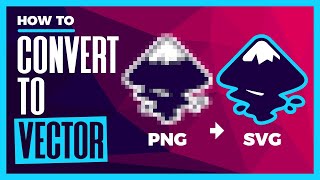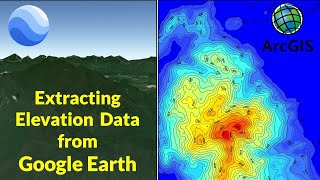KML to AutoCAD | How to Convert KML to DXF using Global Mapper |
Here are the general steps to convert a KML file to DXF using Global Mapper:
Open Global Mapper:
Launch Global Mapper on your computer.
Open or Load the KML File:
In the Global Mapper interface, go to File Open Data File(s).
Browse to the location of your KML file and select it. Click "Open."
View and Adjust Data (if needed):
Once the KML file is loaded, you'll see it displayed in the main map window. You can adjust the display, style, and content of the KML data as needed.
Export to DXF:
To convert the KML file to DXF, go to File Export Vector Data Export Vector Format.
In the "Export Vector Data" dialog box that appears, select "AutoCAD DXF" as the export format. You can specify the version of DXF you want to create, depending on your needs.
Choose Export Settings:
Configure export settings, such as the file name, location, and other export options. Make sure to select the appropriate options based on your requirements. You can choose to export all loaded data or only specific layers if your KML file contains multiple layers.
Start Export:
Click the "OK" or "Export" button to begin the conversion process. Global Mapper will convert the KML data to DXF format and save it to the specified location.
Review the DXF File:
After the conversion is complete, you can open the DXF file in a CAD software or a DXF viewer to verify the results and make any necessary adjustments.