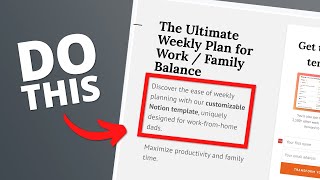Mailchimp Tutorial for BEGINNERS 2024
In this step by step, calm tutorial, you will learn everything from scratch to start emailing via Mailchimp! Lean how to create contact lists, import them, create signup forms, connect your domain and create campaigns! Start here
Do you want to support me? Leave a like, watch another video from me, buy Divi with 10% discount // a hosting plan with 80% discount via the link below. That will help me enormously to create these free videos for you and keep going!
⇒ Software that I recommend:
✅ Hosting & domain ⇒ https://wp.discount/host/
✅ Best caching plugin ⇒ https://wp.discount/cache/
✅ Divi with 10% discount ⇒ https://wp.discount/divi/
✅ Elementor Pro ⇒ https://wp.discount/elementor/
⇒ See my PC build and studio gear:
https://wpressdoctor.com/gear/
⇒ Top video's I recommend:
• Yoast SEO vs RankMath vs All In One S...
• Secure Your WordPress Website 2024 | ...
• BEST Mailchimp Alternative ⚡2500 subs...
• How to Migrate WordPress Website With...
• How to Make a WordPress Website in 20...
I want you to succeed with your website, so lets get started.
⏱Timestamps⏱
0:00 Intro
0:16 Signing up
2:30 Adding contacts
8:14 Create Signup Forms
9:51 Form Builder
14:44 Place form on website
18:07 Send emails
25:57 Connect to domain
Thank you for watching!
✅For tips and tricks on getting the most out of WordPress, don't forget to subscribe: https://wpressdoctor.com/sub
Transscript
In this calm, step by step, indepth tutorial, we are going to use MailChimp to set up our email marketing. We will be covering every aspect of MailChimp. So as a absolute beginner you will be up and running in no time. On the website of MailChimp we click on this yellow button, 'Start free trial'. In this tutorial, we will be covering the free plan over here. So click 'Sign up for free'. Here we need to fill in your own business email. Like this. You cannot use your own free email to send emails like Gmail or Hotmail. That's not possible. If you don't have your own domain name yet. Follow the first minutes of this tutorial, and I'll show you exactly how to set up your own domain name, plus, your own email address. Its really easy and doesn't even cost you that much money. Fill in a very strong password over here, and click this if you don't want to receive emails from MailChimp, then we press signup. Then we have to verify our email address. Click on this button 'Activate account'. And then we need to fill in this information. And don't worry, you can always change this later in the settings. Your phone number is not mandatory, but it's recommended. We're going to skip this for now. So press 'Next'. Then we need to fill in our business address. Why? Because it's the antispam laws. We actually need to do this. And then we press on 'Next'. Then select a top goal you want with MailChimp. I'm going to select the top one. It's not that important. I'm just very interested in the advanced reporting. Press 'Next'. Then we need to select how many email contacts
we have. I'm starting with 0 to 500 as we're just starting out with this journey. Press 'Next'. We're going to sell via our own website. Or maybe you want to do it via Amazon or Etsy or whatever. Press 'Next'. If you already have a website, you can enter it right here. And then we click on 'Next' and they're going to try to fetch our logo and all this kind of stuff, should be nice. Press 'Next'. Then we're going to select the free plan in here. Then MailChimp is going to prepare our account for us. And then we are here, welcome at your MailChimp dashboard. I'm going to walk you through all these settings on the left side so you know exactly how to set up your forms, how to create an audience, how to set up emails and send them out. No worry, we're going to do this all in this tutorial. Now before we can send out any emails, the first thing we need to have is actually a mailing list. To do that, we go to audience in here, click on this, and then we are at the audience dashboard in here. Now let's just walk through all these things. Let's go to 'All contacts' in here. We are now at the overview tab. In here you can see all your contacts. Currently I have none. Let me show you how it looks when you have actual contacts. Let's add in a contact. 'Add a single subscriber'. Here we go. We're just going to fill in the email address, the first name and the last name. I don't going to fill in the address because I don't do offline marketing, so I'm not very interested in their address. I do, however, interested in the country there in. So in our case, USA. And then what is also very interesting is a birthday. If you can collect birthday dates, it can be very interesting if you're having a store, for example, so you can give some birthday discount, that would be very nice. So I'm just going to put in the 1st of January. Then you can add a tag to a subscriber. I'm going to tell you more about that later on when we are creating...
#mailchimp