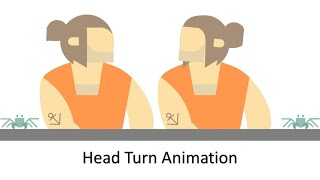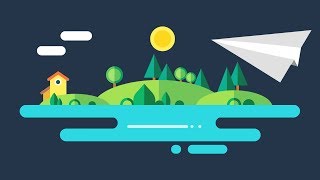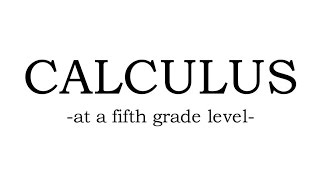Mastering PowerPoint: Creating a Duck Animation Tutorial
Welcome to an exciting journey of enhancing your PowerPoint skills! In this comprehensive tutorial, we'll guide you through creating a captivating duck animation in Microsoft PowerPoint. Our inspiration for this animation comes from the talented animator, Lou Stick.
*Object Overview:*
Let's begin with an exploration of the key building blocks used to craft our adorable duck character in PowerPoint. We'll delve into the use of basic shapes such as rectangles, circles, and the power of custom anchor points.
*Color Filling Technique:*
Achieving the perfect color match for your animation is essential. We'll demonstrate a clever technique for precisely matching colors by capturing a screenshot and utilizing PowerPoint's Eyedropper tool.
*Custom Anchor Points:*
Discover how custom anchor points in PowerPoint animations can be your secret weapon for achieving precise and captivating movement effects.
*Animation Overview:*
Now, let's dive into the heart of the tutorial – the animation effects. We'll cover a range of movements, including vertical and horizontal motions, rotations, zooming effects, and the use of custom motion paths to bring your duck to life.
*Selection Pane and Animation Pane:*
Efficiently manage your objects with the Selection Pane and take control of your animations using the Animation Pane. We'll also show you how to rename layers and finetune timing options for your animations.
*Demonstrations:*
Throughout the tutorial, we'll provide visual demonstrations to ensure a clear understanding of how each animation element works and fits into the overall duck animation.
*Animation Replication:*
Save time by learning how to replicate animation effects from one object to another using the Animation Painter tool, simplifying the process of applying animations consistently.
*Custom Shape Creation:*
While on the topic of shapes, we'll briefly touch on using the Freeform Shape tool to create custom shapes for your animations, opening up endless creative possibilities.
*Duplicating and Positioning Objects:*
Learn the art of duplicating objects and finetuning their positions, including the handy skill of horizontally flipping objects for a balanced composition.
*Tears Animation:*
We'll take you step by step through creating the touching tears animation, covering motion paths, spinning effects, and precise timing to evoke emotion in your audience.
*Eyebrows Animation:*
Animate the duck's expressive eyebrows with both up and down movements, and master the timing to add personality to your character.
*Learn More & Download Duck Animation PowerPoint Presentation (PPT):*
Explore the magic of duck animation and download the PowerPoint presentation to follow along step by step: [Duck Animation PowerPoint Presentation (PPT)]
https://www.theteacherpoint.com/duck...
*Recommended Videos:*
As you delve into the world of PowerPoint animations, don't miss our tutorial on defining custom anchor points in PowerPoint: [Watch the Video]
• How and Why to Define Anchor Point in...
*Original Animation Inspiration:*
Our animation was inspired by the talented creators at [Lustik]
https://lustik.tumblr.com/post/128643.... Check out their incredible work for even more inspiration.
✅ *Recommended Playlists:*
*How To Use Shape Tools in PowerPoint Playlist:* Explore the intricacies of PowerPoint's shape tools and enhance your design skills: [Shape Tools in PowerPoint]
• How To Use Microsoft Word Drawing / S...
*Follow Us:*
Stay connected with us on social media for the latest updates and more PowerPoint inspiration:
Twitter: [Follow Us]( / theteacherpoint )
Facebook: [Like Us]( / theteacherpoint )
Instagram: [Follow Us]( / theteacherpoint )
Pinterest: [Follow Us]( / theteacherpoint )
*A Microsoft PowerPoint Presentation By The Teacher*
*The information applies to the following versions:* Microsoft PowerPoint 2007 / 2010 / 2013 / 2016 / 2019 / PowerPoint 365