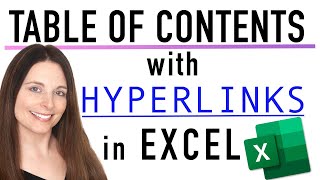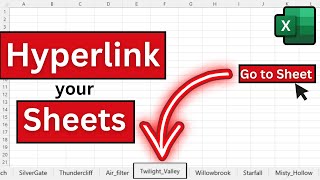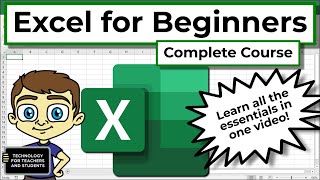Microsoft Excel: How To Hyperlink An Image In Excel | 365 | 👍
Microsoft Excel: How To Hyperlink An Image In Excel | 365 |
This is a video tutorial on how to hyperlink an image in Microsoft Excel. I will be using Office 365 for this tutorial.
Simple Steps
1. Open your project in Microsoft Excel.
2. Click on the image that you want to hyperlink to select it.
3. Click on the "Insert" tab.
4. Click on "Link" on the right side of the ribbon.
5. Click on "Insert Link" from the dropdown.
6. In the left side pane, click on "Existing File Or Webpage".
7. In the address field type or paste the URL of the website that you want to hyperlink.
8. Click on "OK".
Chapters
0:00 How To Hyperlink An Image In Excel
0:18 Open Your Microsoft Excel Project
0:28 Click On The Image That You Want To Hyperlink To Select It
0:38 Click On The Insert Tab
0:48 Click On Link On The Ribbon
0:58 Click On Insert Link
1:08 Dialog Box Options
1:27 How To Hyperlink An Image To A Email Address
1:50 How To Hyperlink An Image To A Website
2:20 Example Of A Hyperlinked Image In Excel
Email me at: [email protected]
Visit my Reddit page at: / techtalktutorials
Visit Me On Reddit At / no_restforthewicked
Follow Me On Facebook At / norestforthewicked104557294721998
#microsoftexcel #videotutorial #norestforthewicked