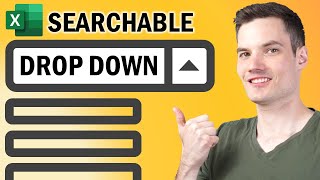Multiple dependent drop-down list in Excel (using OFFSET)
Hi everyone. It's easy to create MULTIPLE dependent dropdown lists in Excel. In this video, I'm showing a solution that only requires one single formula of OFFSET. Also, if you used UNIQUE & FILTER, and shared the file with someone who doesn't have paid version of Office 365, they will not be able to view the lists or it may display as error. This formula is a quick and great solution to overcome that problem. Furthermore, this formula also excludes blank cells on the bottom of the data validation list. Enjoy!
00:00 Multiple Dependent dropdown list using UNIQUE & FILTER
03:03 Multiple Dependent dropdown list using OFFSET
06:20 Fixed number of choices in the dependent dropdown
08:36 Dynamic number of choices in dropdown
Fixed number of choices in the dependent dropdown:
If you do not mind empty spaces (blank cells) at the bottom of the drop down you can fix the height argument in the OFFSET function to a specific (maximum) number of choices.
Dynamic number of choices in dropdown:
If we want to restrict the number of visible cell values inside the dependent dropdown we can expand the formula to get rid of the blank cells on the bottom. This way we can eliminate empty spaces in the drop down selection. We will use another OFFSET formula inside a COUNTA formula to dynamically count the number of available choices.
#AUS #wwwausedu #BecauseTomorrowMatters #Proud_AUSer #worthit #UAE #nazyamm #nazyam #microsoft #Excel #msexcel #practicemakespermanent #Excelformula #exceltutorial #exceltips #excelfunction





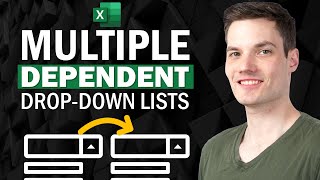





![How to keep Inventory using an Excel Spreadsheet [create your own Template]](https://i.ytimg.com/vi/msQoTuCsKJ4/mqdefault.jpg)


![Create multiple dependent dropdown lists in Excel [EASY]](https://i.ytimg.com/vi/daCvyt9E8s4/mqdefault.jpg)