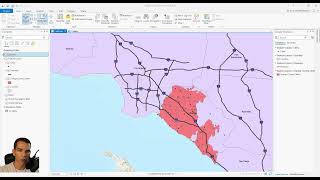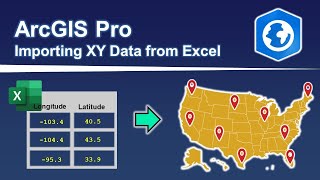Nearest Neighbour Analysis | Neighbourhood Analysis using ArcGIS Pro
Proximity analysis in ArcGIS Pro involves examining the relationship between features based on their spatial proximity. It includes tasks like finding nearest features, calculating distances, and creating buffers around features.
Here's a basic overview of how proximity analysis can be done in ArcGIS Pro:
1. Load Data: Import the datasets you want to analyze into ArcGIS Pro, including any layers representing points, lines, or polygons.
2. Define Analysis Area: If needed, define the area where you want to conduct the analysis. This could be a study area boundary or a specific extent.
3. Select Analysis Tool: ArcGIS Pro offers various tools for proximity analysis, including:
• Near: Calculates the distance from each feature in one layer to the nearest feature in another layer.
• Buffer: Creates buffer zones around features, either at a specified distance or based on another layer's features.
• Generate Near Table: Generates a table of the nearest features and their distances.
4. Set Parameters: Configure the parameters for your chosen analysis tool, such as input layers, distance thresholds, and output options.
5. Run Analysis: Execute the analysis tool to perform the proximity analysis based on your defined parameters.
6. Review Results: Once the analysis is complete, review the results in the map view or any output tables or layers generated by the analysis tool.
7. Interpretation: Interpret the results to gain insights into the spatial relationships between features, such as identifying nearest neighbors, analyzing spatial patterns, or assessing proximity to certain features.
8. Visualization: Visualize the results using symbology, labels, or other visualization techniques to communicate your findings effectively.