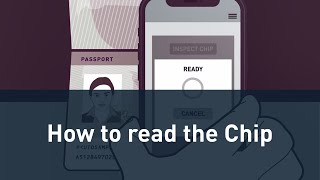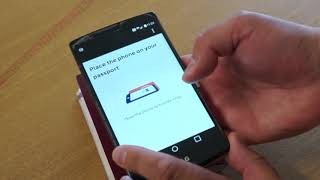NEW | UK Immigration Work and Study ID Check mobile application
Guidance
Using the ‘UK Immigration: ID Check’ app Guidance
Using the ‘UK Immigration: ID Check’ app
Information on using the app when applying to work or study in the UK.Published 5 October 2020Last updated 6 October 2020 — see all updates
From: UK Visas and Immigration Contents Check if you can use the app on your phone How to use the app Completing your application
You can use the ‘UK Immigration: ID Check’ app to complete the identity stage of your application.The app will: check that your identity document is genuine verify that the document belongs to you
You must use: your biometric passport from an EU country, Iceland, Liechtenstein, Norway or Switzerland
The app will only work once you start your application online at GOV.UK. When you get to the identity verification stage you will be told to open or download it.You cannot use this app if you are applying to the EU Settlement Scheme. You must download the ‘EU Exit: ID Document Check’ app instead.Check if you can use the app on your phone
Android users
You will need: Android 6.0 and above – you can find this in your settings at least 135MB of storage space to install the app to be connected to 3G, 4G or WiFi NFC (NearField Communication) so the app can scan your document – you can find this in your settings. If you can use your phone to pay for things using contactless, this means it has NFC and you can use the app
iPhone users
The ‘UK Immigration: ID Check’ beta app is available for iPhone 7 and newer models. You will need: an iPhone 7, 7 Plus or newer iOS 13.2 or later to find the software version installed, go to Settings General, then About at least 120MB of storage space to install the app to be connected to 3G, 4G or WiFi
Whichever phone you use, the app will need access to the camera. If the app does not request access, enable it in your settings.How to use the app
You must start your application and create your UK Visas and Immigration account online at GOV.UK before you use the app.Using the QR code
A QR code is a black and white square barcode that connects the ‘UK Immigration: ID Check’ app to your application. You can find the QR code on the web page for your application when you select ‘Confirm your identity’. It does not appear in your identity document.If you are completing all of your application on a smartphone, you will not need to scan a QR code.QR code example:An image of a QR code.Scanning the QR code Open the app and select ‘QR code’ when you are asked how you are connecting the app. Hold your device in front of the code and move it closer until the code is recognised.
Using the connection code
If you cannot use the QR code, you can use a connection code instead.Open the app and select ‘Connection code’ when you are asked how you are connecting to the app. You will be given a connection code that you will need to enter on the web page of your application.Scan your document
Make sure your document can be read by the app. The following symbol shows that your document has a biometric chip and can be read by the app.An image of an Epassport symbol.Take a picture of the photo page of your passport using your phone’s camera. The full page must be inside the frame, including the 2 lines of numbers and letters at the bottom of the page. Make sure your phone camera is focused on the text on the page.The app will prompt you to adjust your phone to make sure you capture your document correctly. These prompts will appear in a text box at the top of your screen.Make sure you include the entire photo page in your picture.'Scan your document' screen – make sure you include all the information in your photo
Try taking the photo of your document at arm’s length if you are having problems.'Scan your document' – try taking the photo of your document at arm's length if you are having problems
Check your document’s information
Remove any cases or covers from your document and phone.Select the ‘check now’ button in the app when you are ready to start checking your document.Place the phone on top of your document when the app tells you to ‘check your document’s information’. If the volume on your phone is turned up, you will hear a beep when your document has been recognised.Move your phone around the document until the app recognises it. The chip is located in different places in different documents.'Check your document’s information' screen – move the phone around the document until the app recognises it.
#UKImmigration
#MobileApp
#UKWorkVisa
#UKStudentVisa
#UKVisa
#ILR
#IHS
#SettledStatus