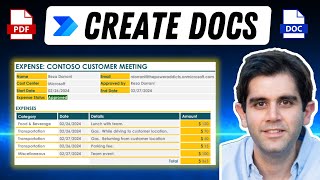Power Automate Desktop: PDF Extraction and Application Entry
In this Power Automate Desktop tutorial, you'll learn how to automate the timeconsuming process of extracting data from PDFs and entering it into an application. With stepbystep guidance, you'll discover how to use Regular Expressions, and Excel in your advanced Power Automate Desktop flows.
Download the course materials: https://klogeandersdkmy.sharepoint.c...
VIDEOS FOR YOU:
Save Web Data to Excel with Power Automate Desktop: • Save Web Data to Excel Power Automa...
How to Extract Data from PDF with Power Automate: • How to Extract Data from PDF with Pow...
POWER AUTOMATE DESKTOP GROUPS:
Discord: / discord
Join my network with 6000+ Automation/RPA developers, where we solve Automation/RPA problems, network, and help each other upgrade our careers. It's free!
LinkedIn: / 12566435
Facebook: / 754059285247921
FOLLOW ME:
LinkedIn: / andersjensenorg
Instagram: / andersjensenorg
Facebook: / andersjensenorg
Twitter: / andersjensenorg
Email Newsletter: https://andersjensen.org/emailnewsle...
00:00:00 Intro
00:03:52 Initialization
In Power Automate Desktop, regions are used to group actions to organize and structure your workflow. In addition, they are a way to separate and distinguish different parts of your workflow visually. In the initialization, region variables are created, and applications are opened.
00:05:09 Extract PDF Invoices
Use the Extract text from PDF action to read the PDF data into text. We use Regular Expressions (RegEx) to extract data from the PDF. RegEx is a series of characters that defines a search pattern. With the Parse text action, we do the RegEx extraction in Power Automate Deskop.
00:14:15 Dynamic RegEx
Instead of having one Parse text action for each RegEx extraction, we create a dynamic solution. First, use a DataTable to store the Name, the RegEx patterns, and the Match. Then Power Automate Desktop loops the DataTable.
00:20:26 Install Contoso Invoicing App
The Contoso Invoicing App is a sample application from Microsoft.
00:23:00 UI Automation
With a Run Application action, we open an application with Power Automate Desktop. We can click any element in an application with a Click UI element in window action. The Populate text field in window action lets us type into applications. The Set dropdown list value in window action allows us to automate combo boxes.
00:31:15 Dynamic Selector
In Power Automate Desktop, a dynamic selector refers to a selector that is generated dynamically during the execution of a workflow.
00:38:49 Extract Application Data
The Extract data from window action extracts data from applications. We can save it to either an Excel sheet or a variable.
00:41:59 Reconciliation to Excel
We want to store all data in an Excel sheet. The Launch Excel action opens an Excel instance. Remember to specify which sheet to work in with a Set active Excel worksheet action. Finally, we append the data to our Excel sheet.
00:52:29 DateTime Manipulation
We can convert any date to the DateTime format we prefer.
00:56:44 Extract Multiple PDFs
With a Get files in folder action, we grab the PDF files into a list of file names. With a For each action, we iterate through them.
01:02:23 Save PDFs from Outlook
Launch an Outlook instance and save the attachments to a folder with the Retrieve email messages from Outlook action. Then, with a Close Outlook action we close the instance again.
01:07:08 Move Processed PDFs
When our flow has processed a PDF, we move the PDF to a folder with processed PDFs.
01:09:07 Move Processed Emails
When our flow processes an Outlook email with an attachment, it will move it to another Outlook folder.
01:10:47 Dynamic File Naming
#powerautomate #powerplatform #microsoft365






![Power Automate Desktop Tutorial for Beginners [2024]](https://i.ytimg.com/vi/B0cHOdBv7Jg/mqdefault.jpg)