PowerPoint Master Slides Beginners Tutorial
This PowerPoint Master Slides beginners tutorial will teach you how to use master slide layouts in PowerPoint to quickly update the design of your slides. Using master slides in PowerPoint will also give you consistancy across your PowerPoint slide show presentation.
Here are PowerPoint Master Slides beginners tutorial exercise files for if you want to follow along:
https://www.computertutoring.co.uk/po...
Chapters
00:00 PowerPoint master slides course outline
02:18 How to view Master Slides?
02:54 How to close Slide Master view?
03:27 How to start and end a presentation in PowerPoint?
03:50 How to stop presenter view window appearing?
05:50 What is the difference between a slide master and and slide layout?
07:49 Changing the font across all the slide layouts.
11:30 Add graphics only on certain slides in a PowerPoint presentation.
14:13 How to draw a shape in PowerPoint?
14:55 How to enter an exact colour in PowerPoint?
15:58 How to remove shape outline in PowerPoint?
16:14 Duplicate shapes in PowerPoint.
18:50 How to add a logo on multiple slides in PowerPoint?
21:07 Drawing a circle in Powerpoint.
22:23 Adjust shape outline thickness in PowerPoint.
23:35 Move a shape behind another in PowerPoint.
24:14 Aligning shapes in PowerPoint.
25:18 Group Shapes in PowerPoint.
26:09 Animate bullet points one at a time in master slides.
29:30 Difference between animations and transitions in PowerPoint?
30:14 Shortcut to start from current slide.
30:43 Changing the standard bullet point shape.
31:00 View master slides keyboard shortcut.
32:00 Create custom bullet point in PowerPoint.
33:22 How to use character code in PowerPoint?
34:04 Change bullet colour in PowerPoint.
34:44 Add space between bullet and text.
35:55 Increase space between bullets.
37:57 Create slide master layout.
38:45 How to duplicate slide layout?
40:00 Adding a placeholder on layout slide.
41:03 Applying new layouts to existing slides.
41:49 Add picture to placeholder in PowerPoint.
42:19 Cropping pictures in PowerPoint.
44:53 Changing an image in PowerPoint.
47:40 Convert bullets to Smart Art.
1:01:56 Adjusting the order of animations in PowerPoint.
I hope that you got what you needed from this PowerPoint Master Slides beginners tutorial. Using the slide master layouts has saved me loads of time and given my PowerPoint presentations professional consistency.
If you prefer step by step instructions then please follow the link to the computer tutoring website.
https://www.computertutoring.co.uk/po...
#computertutoring #powerpoint #masterslides #ppttutorial #powerpointtutorial
Do you live in our near London and would like an instructor led PowerPoint training course? https://www.computertutoring.co.uk/mi...
Check out my website and social media too keep up to date enjoy learning
http://www.computertutoring.co.uk/
/ thecomptutor
/ computertutoring.co.uk
/ ct_tutoring
/ computer_tutoring
https://www.pinterest.co.uk/CT_Training/




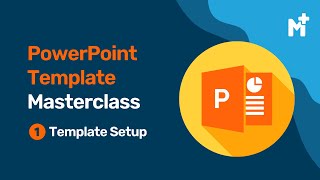



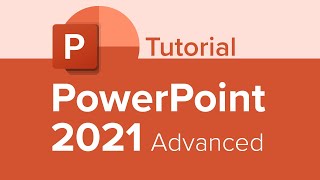
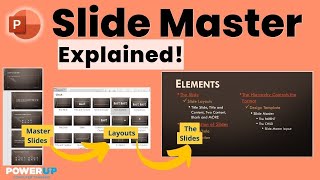



![All about PowerPoint Slide Master [Basic to Advanced]](https://i.ytimg.com/vi/qxvIUhFOdrs/mqdefault.jpg)




![3 Ways to Create PowerPoint Presentations with ChatGPT [for Teachers]](https://i.ytimg.com/vi/JmVWz2PFVA0/mqdefault.jpg)







