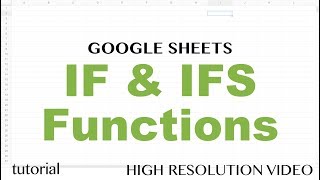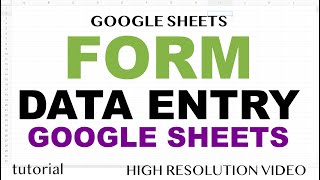Read and log data from the first cell in a Google Sheets spreadsheet
Open a Google Sheet or create a new one and input some data into cell A1.
Open the script editor from the sheet (Extensions Apps Script).
Paste the code into the script editor.
Save and run the readSpreadsheetData function.
View the log to see the data from cell A1.
Explanation: This script gets the active sheet of the current spreadsheet, accesses cell A1, reads its value, and logs it.
The function named readSpreadsheetData() that uses Google Apps Script to read the value of a specific cell in a Google Sheets spreadsheet and then logs that value using the Logger class.
Let's break down the code step by step:
const ss = SpreadsheetApp.getActiveSpreadsheet(): This line gets the currently active Google Sheets spreadsheet using SpreadsheetApp.getActiveSpreadsheet() and assigns it to the constant variable ss. This variable now holds a reference to the active spreadsheet.
const sheet = ss.getSheetByName('Sheet1');: This line gets a specific sheet within the spreadsheet by name. It uses ss.getSheetByName('Sheet1') to get the sheet named 'Sheet1' and assigns it to the constant variable sheet. This variable now holds a reference to the 'Sheet1' sheet.
const range = sheet.getRange('A1');: This line specifies a particular cell in the 'Sheet1' sheet by using sheet.getRange('A1'). It gets the cell located in column A and row 5 and assigns it to the constant variable range. This variable now holds a reference to the cell A1.
const value = range.getValue();: This line retrieves the value of the cell A1 using range.getValue() and assigns it to the constant variable value. The getValue() method gets the content (text, number, or date) of the cell.
Logger.log(value);: This line logs the value of the cell A1 using the Logger class. The Logger.log() method is used for debugging and logging purposes, and it logs the value to the script's log.
When you execute the readSpreadsheetData() function, it performs the following actions:
Gets the active Google Sheets spreadsheet.
Gets the 'Sheet1' sheet within the spreadsheet.
Specifies the cell A1 as the target range.
Retrieves the value of cell A1.
Logs the value of cell A1 using the Logger.log() method.
The logged value will appear in the "Logs" section of the Google Apps Script editor, allowing you to see the content of cell A5 for debugging or informational purposes.
This code is a basic example of how to read data from a specific cell in a Google Sheets spreadsheet using Google Apps Script. You can modify it to read data from different cells or sheets and use the retrieved data for various scripting tasks.
Course content web development and web design courses with coding examples and source code for the lesson content. Source Code is available within my Github account. Lessons posted are designed to help students learn more about a specific topic related to modern web development and applying code.
Laurence Svekis is a professional top selling course author having instructed over 1 Million students both online and in person. Laurence Svekis is a Google Developer Expert specializing in Google Workspace automation using Google Apps Script Code.
Check out my Website for more details at https://basescripts.com/