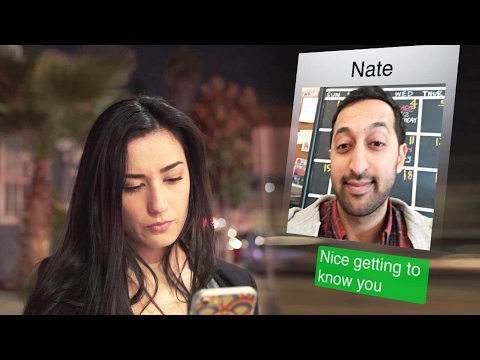Rexing Dash Cam - How to Update Firmware
This video walks you through the steps of updating firmware on your Rexing dash cam. The dash cam used in the video is a Rexing V1 (2nd Generation), but these steps can be applied to any Rexing dash cam.
1. On your dash cam, format your memory card using the Format function.
2. Remove the card from your dash cam and insert it into your computer.
3. Using a computer, visit the firmware download page (https://www.rexingusa.com/support/fir.... Follow the instructions on the page.
4. The firmware will be downloaded as a .zip file. Once it’s completed downloading, unzip this file to access the .bin file contained within. The .bin file is your firmware file, you do not need to open it with any other application.
5. On your computer, move the firmware file to the root (not inside any folders) of your memory card. Once this is done, you may safely remove the memory card from your computer.
6. With the dash cam powered off, insert your card back into the dash cam.
7. Power the dash cam on by connecting it to power. The dash cam will update automatically. The screen will stay off, but the status light will be active. Updating may take up to a minute to complete.
8. (IMPORTANT) After updating, format the memory card. This will clear the firmware file from your memory card, preventing issues occurring from repeated firmware installations.
9. Once the card has been formatted, you may power down the dash cam by holding the Power button.
https://www.rexingusa.com/support/how...
SONG: Driver Liquid
• Liquid
Rexing V1 on Amazon http://amzn.to/2HkDmMJ
Rexing V1P on Amazon http://amzn.to/2o8TDPT
Rexing V1 3rd Gen on Amazon http://amzn.to/2oVAqiO
Stay connected with Rexing USA:
Facebook / rexingusa
Twitter / rexingusa
Instagram / rexingdashcam
Home https://www.rexingusa.com/
Store https://store.rexingusa.com/