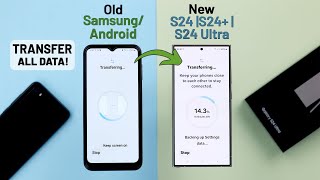Samsung Galaxy S24 / S24 Ultra: How To Transfer Data From Old Phone
In this comprehensive tutorial, we guide you through the seamless process to transfer data from an old phone to your Samsung Galaxy S24 Series. Transfer your contacts, photos, apps, and more to your new Samsung Galaxy S24, S24+, or S24 Ultra.
Read: https://www.webproeducation.org/howt...
Are you ready to make the switch to the latest Samsung Galaxy S24 series but worried about transferring your valuable data from your old phone? Look no further!
Whether you're upgrading from an Android device, iPhone, or any other smartphone, we'll save you the hassle of manually moving your data and hello to the convenience of enjoying your new Samsung device without missing a beat.
Transfer Data From Old Phone To Samsung Galaxy S24, S24+ & S24 Ultra:
How To Transfer Data From Old Phone To Samsung Galaxy S24:
How To Transfer Data From Old Phone To Samsung Galaxy S24+:
How To Transfer Data From Old Phone To Samsung Galaxy S24 Ultra:
Step 1: Before initiating the data transfer process, take some time to prepare your old phone. Start by backing up your data to ensure that nothing is lost during the transfer. Most smartphones offer builtin backup options, such as iCloud for iPhones and Google Backup for Android devices.
Additionally, consider transferring any media files, such as photos and videos, to a computer or cloud storage service for safekeeping. finally, ensure you're connected to WiFi on your old device.
Step 2: Turn on your Samsung Galaxy S24 and place it next to the old device. From the S24's set up screen, select your Language, agree to the EULA and privacy policy.
Step 3: From the resulting page, choose your old device from the list provided. The list includes Galaxy or Android Device, iPhone or iPad and Set Up Manually. You'll notice a popup on the older device, that will detect the Galaxy S24 nearby.
Step 4: On the older device, select "Set Up" and scan the QR code provided on the S24's screen. The process will begin as your devices get ready for the transfer. The S24 will pick up the WiFi settings of your older device and connect to WiFi automatically.
Step 5: Verify your identity on your Galaxy S24. Enter your old devices PIN, password or pattern to go to the next step. Here, you'll be prompted to copy data from your older device. Tap on "Next" to proceed. Do the same for "Smart Switch" by tapping on "Next" and "Allow".
Step 6: Under the "Transfer Data" page, choose "Wireless" or "Cable". Wireless uses WiFi, while the cable should use a TypeC to TypeC cable connected to your devices. We recommend you to choose "Wireless".
Step 7: The data transfer will begin after you choose the data you want to transfer. Choose "Everything", "Just Calls, Contacts and messages" or "Custom" and tap on "Next".
Step 8: Finally, tap on "Accept" to agree to the Google Services Terms and Policies, Advance Intelligence and Samsung Service permissions. tap on "Finish".
You will be let into your S24, but the transfer will continue in the background.
Once the data transfer is complete, it's crucial to perform a thorough check to ensure that all your essential data has been successfully migrated to your Samsung Galaxy S24 device. Verify the integrity of your contacts, photos, videos, messages, and apps to avoid any potential discrepancies.
Samsung Galaxy S24 Ultra (Factory Unlocked): https://amzn.to/3UprMJi
Samsung Galaxy A15: https://amzn.to/48Mas5A
Samsung Galaxy A05 (Unlocked): https://amzn.to/3uaivK7
Anker USB C Chargers: https://amzn.to/3Pfx1rV
USBC to 3.5mm Headphone Jack Adapter: https://amzn.to/3pNoCOY
USB 3.1 to Type C OTG Adapter: https://amzn.to/3NS9Gc7
Anker USB C Hub, 555 USBC Hub (8in1): https://amzn.to/3WK0o66
WOTOBEUS USBC to USBC Cable 5A PD100W Cord LED Display:
https://amzn.to/3R6IU2b
#samsunggalaxys24ultra #galaxys24ultra #samsungs24 #s24ultra #samsunggalaxys24 #galaxys24 #samsungs24ultra #s24 #samsunggalaxys24plus #galaxys24plus #samsungs24plus #s24plus #samsung #galaxy #samsunggalaxy #smartphone #flagship #tech #techtips #innovation #mobile #android #photography #camera #5g #ultrawide #superresolution #powerful #performance #InfinityDisplay #techtrends #nextlevel #cuttingedge #futuretech #gadgets #newrelease #nextgen #nextgeneration #premium #digitalworld #futuretechnology #plusmodel
My Gear for YouTube videos
Main Camera (iPhone 13 pro): https://amzn.to/3GZztve
Tripod: https://amzn.to/35acqRa
Cell Phone Tripod Adapter: https://amzn.to/3v3wFuI
Lights: https://amzn.to/3vkoGK7
As full disclosure, I use affiliate links on this channel and purchasing through these links earns me a small commission. The price you pay will be the same!
Website: https://www.webproeducation.org
Facebook: / webproeducation.org
Twitter: / webpro_e
Instagram: / webproeducation