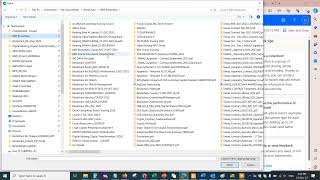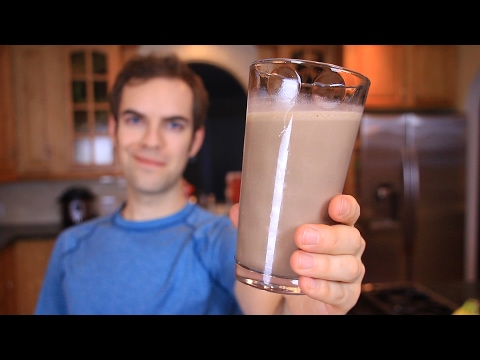Save Web Data to Excel - Power Automate Desktop Advanced Use Case
Learn advanced Power Automate Desktop with this stepbystep use case. The tutorial shows how to save web data to Excel in six use cases. The advanced topics are selector work, error handling, logging, web requests (REST API calls), and all the best practices.
Course Material: https://andersjensen.org/microsoftpo...
VIDEOS FOR YOU:
Microsoft Power Automate Desktop For Beginners: • Microsoft Power Automate Desktop For ...
Web Scraping in Power Automate Desktop: • Web Scraping in Power Automate for De...
Discord: / discord
Join my network with 4000+ RPA Developers, where we solve RPA problems, network, and help each other upgrade our careers. It's free!
FOLLOW ME:
LinkedIn: / andersjensenorg
Instagram: / andersjensenorg
Facebook: / andersjensenorg
Twitter: / andersjensenorg
Email Newsletter: https://andersjensen.org/emailnewsle...
MY MONITOR (Amazon affiliate):
Samsung 49inch CRG9 Curved Monitor = https://geni.us/MDpejc
If you are buying this, I can recommend the Mi Monitor Light Bar = https://geni.us/3Wwad
0:00 Intro
Solve a complete Microsoft Power Automate Desktop project with me today. The video teaches you advanced PAD stepbystep. You'll learn to save data from a web browser to Excel in the six use cases. We'll handle errors, write log messages, make HTTP Requests, parse JSONs, and much more. Download the course data to get the course Excel book: https://andersjensen.org/microsoftpo... We create a variable with the project path in, as this is best practice.
2:55 Web Scraping to Excel Structured Data
The Launch Excel action opens an Excel instance. Use a variable for the document path, as this is best practice. We untick the Make instance visible, as this is not necessary. The Close Excel action closes the Excel instance again. The Set active Excel worksheet makes sure we read the correct Excel sheet. Remember to specify that the first line in the sheet contains column names. Use subflows to organize your project. To open a new browser, use the Launch new Chrome action, and as with Excel, we'll close the instance with a Close web browser action. The first thing we automate in the browser is a click on an element with the Click link on web page action. Here we perform a check if a button is clicked or not. You'll have to learn to edit selectors to perform advanced web automation. Now we are ready to read the Excel, do the web search, and write the results back to Excel. To loop through the Excel data, we use a For each. The Extract data from web page action is used to extract structured data from a web page.
49:22 Web Scraping to a DataTable
We choose to extract the web data to a DataTable since we can easily manipulate the data afterward and pick the elements we want to use. We can create a DataTable with headers and rows with a simple Set variable. Then, with another Set variable, we add data to the DataTable. We use the current date and time to name our resulting Excel book, so we log and don't overwrite existing data.
1:04:45 Errorhandling and Logging
Some of the search data can't be searched, and we want to handle that business exception accordingly = write a log.
1:16:02 Web Scrape Unstructured Data
Let's learn how we can web scrape unstructured data in Microsoft Power Automate Desktop by creating a robust selector.
1:39:41 Scrape a Hidden Web Element
One of the data elements we want to web scrape with Power Automate Desktop is an element that is only visible if we click a button.
1:52:46 REST API Call and JSON Parsing
The most reliable solution to get web data is a Web Request (also known as HTTP Request or REST API Call). We use a dynamic URL to send requests, and our results come back in a JSON format, which we can quickly parse with Power Automate Desktop.
#powerautomate #office365 #rpa