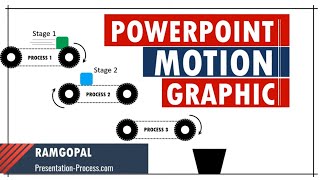Search Light Animation Effect in PowerPoint
Create Search Light Animation Effect in PowerPoint with this step by step tutorial.
Draw your audience attention to important text with this animation effect. This effect is created using Custom Animation Effect in PowerPoint.
Comprehensive All In One Bundle : PowerPoint Templates
===========================
https://shop.presentationprocess.com...
The steps involved include:
1. Change the slide background to black
2. Write the text and change font color to yellow
3. Add a circle, fill white and add soft edges
4. Add Fade, Motion Path & Grow/Shrink animation Effect to the circle. Apply autoreverse so that the same animation is reversed
5. Adjust the duration of text and circle animations so they appear simultaneously
6. Create a duplicate of the circular shape and adjust the animation so that it moves in the reverse direction.
7. Add disappear animation to the circles so they fade subtly at the end of the animation.
8. Bring the text to front and set the Font Color to black
9. Preview the animation to ensure that it works correctly.
#ramgopalppt
The PowerPoint Templates showcased in this video can be used in any version of PowerPoint 2010, 2013, 2016 or 2019. The video is created in PowerPoint on Office 365 by Ramgopal.