Separate Audio Tracks in OBS (Split Discord Music Game Sound)
This tutorial will show you how to separate audio tracks in OBS Studio. This method will allow you to split audio in OBS, with music, Discord and game sound all being on individual tracks. Separating audio tracks will allow you to record each application on their own track. This makes editing videos easier as you can edit each track separately. Additionally, splitting audio tracks in OBS is also useful for streaming. With each application split inside of OBS you can individually control their volume. Allowing you to customize the sound of your stream and finetune it as needed.
With split audio tracks in OBS you can also control what is being herd on your VOD track much easier. This will allow you to choose what applications are saved to your past broadcast on Twitch.
The best use for split OBS tracks is video recording. When editing a video with split audio tracks you can cut and mute individual sounds to ensure only the important sounds are being heard. This is particularly useful for gameplay videos, as someone in Discord may be talking during an intense moment. During the editing process you will then be able to mute the Discord call so the gameplay and microphone are the only audio being heard. Additionally, this allows you to mute any music that may be playing while you game as it will be on its own track.
To seperate Discord, music, game, and microphone sound you will need to use application audio capture source. This source will allow you to capture the audio from a specified application. You will need to go through and add each application that you want to capture as their own source. By splitting the audio like this you can also apply filters to each source individually.
Once all of your audio sources have been set up you will then need to setup your audio tracks in the advanced audio properties. This is where you select what audio capture devices are being heard on each track. Additionally, you will need to select your streaming, VOD and recording tracks in the OBS output settings.
►► Store: https://slurptech.etsy.com
► Website: https://slurptech.com
► Discord Server: / discord
► Background Music
Stream Beats: https://www.streambeats.com
Disclaimer: The advice provided in our tutorials and guides are based on our personal knowledge and experience. No advice given should be considered that of a professional, and comes with no guarantee. We strongly recommended that you do your own research to ensure what you're doing is safe, and will accomplish the results that you're looking for.
#OBS #audio #streaming



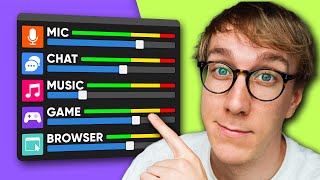


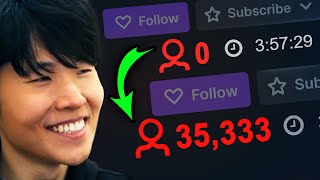





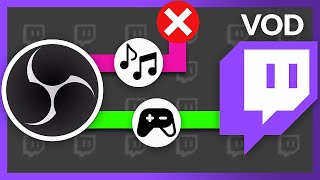


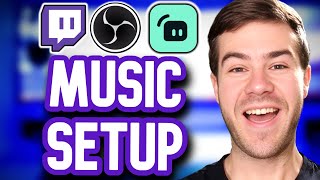

![OBS Studio: BEST Audio Settings for Streaming and Recording! [Ultimate Guide]](https://i.ytimg.com/vi/mCjo85MuD5A/mqdefault.jpg)








