Step-by-Step Guide: How to Download Google Street View 360 Images
In this walkthrough video, we'll guide you through the process of downloading Google Street View 360° images with ease. Follow these simple steps to save your favorite panoramic views from around the world!
Step 1: Download the Street View Download 360° app
Visit https://svd360.istreetview.com/ and download the Street View Download 360° app for Windows or Mac OS. If you're using a Mac, remember to update your Privacy & Security settings for the app and choose "Open Anyway."
Step 2: Search for the desired location on Google Maps
Go to https://www.google.com/maps/ and enter the place or address you want to explore in the search bar.
Step 3: Activate Street View mode
Drag the yellow person icon located in the lower right corner of the map to access the Street View mode. This will enable you to view the immersive 360° image.
Step 4: Copy the image link
Once you're viewing the desired 360° image, copy the link from the address bar at the top of your browser.
Step 5: Paste the link into the Street View Download 360° app
Open the Street View Download 360° app on your computer and paste the copied link into the designated field. Set the resolution to 6656x3328 for optimal quality.
Step 6: Save the 360° image
Click the save button within the app, and the 360° image will be saved to your computer for future use.
Step 7: Enhance and share your image using ThingLink
Visit https://www.thinglink.com/ and log in using your UDC credentials if you're part of the UDC community. Otherwise, create an account on the ThingLink website.
Step 8: Upload the downloaded Google Street View image
Click on "Create" in the upper right corner of the ThingLink website and choose "360° image or virtual tour." Upload the 360° image you downloaded earlier.
Step 9: Customize and share your annotated image
Now you can annotate the image, add interactive elements, and even view it in VR. Explore the various options and unleash your creativity!
If you have any questions or need further assistance, please email [email protected].



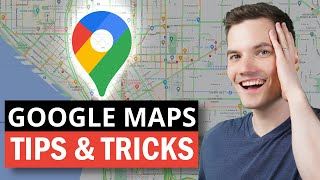



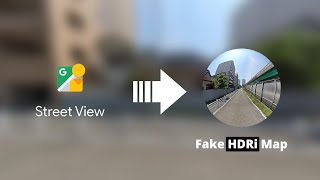





![How to download a High Resolution Google Maps Image [ Easy Google Maps Tutorial ]](https://i.ytimg.com/vi/rmi4WTkTDJk/mqdefault.jpg)















