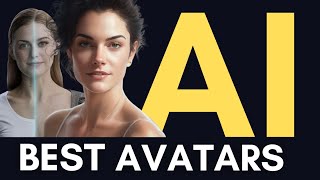TEXT TO Speech AI with EMOTIONS : Create Content with MURF AI Studio
The Best Text To Speech AI with Emotions : Create Content with Murf AI Studio and Canva's Magic Write AI in Easy Step by Step Tutorial. #texttospeech #texttospeechai #ai #voiceclone #aivoices #aivoice #artificialintelligence #aivoicecloning #murfai #canva
Murf AI Studio : https://get.murf.ai/we2aigmo0ewf
Canva Magic Write AI : https://partner.canva.com/ZQmye0
My AI Avatar Generator : https://www.synthesia.io/?via=aitools...
My YouTube SEO Tool : https://vidiq.com/aitoolsarena
Video Elements : https://1.envato.market/c/2663120/298...
My Video Editor : https://bit.ly/tryfilmora
The most common critique of AIs is their lack of emotion. They can't express emotions like normal people, and this has become a significant issue in the world of content creation using ai tools. That's why I created this video – to show you that there now exists an AI tool that addresses our problem. Murf Studio, an AI tool developed by Murf Inc., is a revolutionary texttospeech AI technology. Unlike any other, Murf AI not only offers basic texttospeech capabilities but also provides customizable emotions for each AI actor, which users can easily utilize. Murf Studio also gives us the capability to create video content with freetouse music, images, and videos all in one place. In this video, we will also combine this AI tool with Canva's Magic Write to easily create content without any hassle. So, let's get started!
Part 1: Create an Account
Murf AI not only provides texttospeech services but also offers other services such as Murf API, Canva Addon, Google Slides addon, voice cloning, and voiceover video editor. Click the Sign Up button, and you can continue by using Google, Microsoft, Slack, or any email account of your choice.
Part 2: TexttoSpeech AI
After completing the registration process, log in to Murf Studio. Click on Create Project to start a new project. You can select either audio or video content and choose your preferred content type.
Part 3: AI Voice Emotions
In Murf AI Studio, you can select voice emotions from the emotion options and choose your desired voice emotion. You can also adjust voice pitch, speed, and add pauses as needed.
Part 4: Add Music
Murf AI Studio is not just a voiceover editor but also a multimedia editor where you can add and edit music, images, and videos for your content for free. Click on the Media menu to access the media library.
Part 5: Add Images & Videos
Open the media library, go to the Stock Images tab, filter image orientation, select or search for images related to your topic, and click Add to Timeline to include selected images in your scene.
Part 6: Render & Download
Murf Studio allows you to download your AIgenerated voice by segment or block. Click the menu button for each block and select Download Audio to download your AIgenerated audio. If necessary, you can also download the audio script in TXT, DOCX, SRT, or VTT format.
Part 7: AI Voice Changer
Now let's try Murf AI's voice changer feature. First, create a new blank audio project. In this video, I will change a female voice to a male voice.
Part 8: Template
Murf Studio offers premade templates that you can use for a quick start. From the Murf AI Studio dashboard, go to the Template menu.
Part 9: Canva's Text To Speech
To create texttospeech content inside Canva, you will need the Murf AI addon.
Part 10: Canva's Magic Write
Now let's combine Murf AI with Canva's Magic Write to create content easily using AI. Go to Canva's Magic Write page (you can find the link in this video's description).
Part 11: AI Voice Over in Canva
Now let's convert this AI script into AI voiceover using Murf AI. Click the Murf AI app, select the language and AI voiceover style you want.
Part 12: Add Media
Now let's add video from Canva's stock library to make our content more engaging for viewers.
00:00 AI With Emotions
01:02 Create Murf AI Account
01:41 Best Text To Speech AI
04:01 AI Voice Emotions
04:30 Murf AI Studio Add Music
05:42 Murf AI Studio Add Images & Videos
07:12 Murf AI Studio Render & Download
08:46 Murf AI Studio AI Voice Changer
10:00 Murf AI Studio Video Templates
10:45 Canva Text To Speech AI
11:40 Canva's Magic Write AI
12:34 AI Voice Over in Canva
13:31 Canva Add Media
Affiliate Disclaimer: I may receive commissions for purchases made through links in my posts and videos. This helps me to continue creating free content for you. However, I only recommend products and services that I believe in and that I think will be helpful to my readers and viewers. Thank you! :)
How To In 5 Minutes BeginnerFriendly AI Tutorial Channel #ai