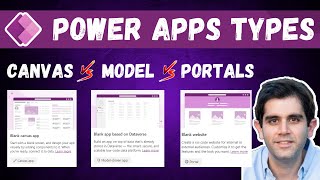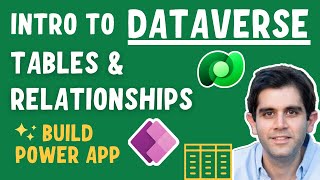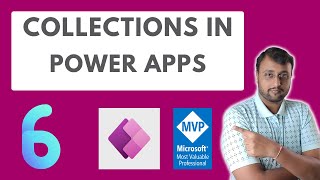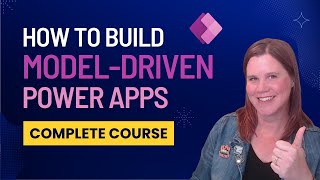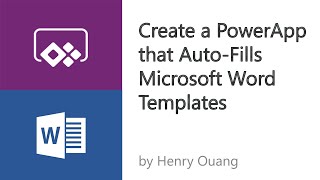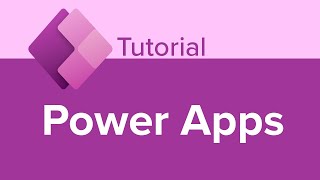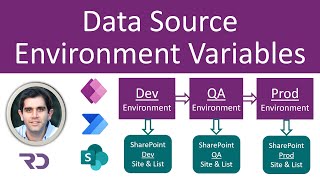Variables u0026 Collections | HOW to use Microsoft POWER APPS (2024)
In the third episode of this BEGINNER training course on how to use Microsoft POWER APPS, we will deep dive into the app's internal memory! Variables, Collections...and much more, check it out!
In the other videos in this playlist we will tackle more Powerapps building blocks:
✅ Creating the App within a Solution
✅ Screen Navigation
✅ Galleries & Data sources (Sharepoint!)
✅ Forms
✅ Overlays & Popups
✅ ...and so much more!
Developing on a low code platform is so much fun, so join us for the ride! Use these videos as a tutorial to build and develop your own apps! Keep us posted in the comments!
Link to the whole playlist:
• HOW to use Power Apps in 2024! | BEGI...
VIDEO CHAPTERS:
0:00 Introduction
0:52 Local & Global VARIABLES
13:07 COLLECTIONS as a Data Source
17:52 CUSTOM Collections
20:04 TEASER for next video!
▶ Official Microsoft guide for Powerapps formulas:
https://learn.microsoft.com/enus/pow...
Check out the Cegeka website on the Power Platform:
https://www.cegeka.com/en/be/solution...
❇ If you like this kind of content and want to see more, don't forget to:
Smash that LIKE button!
Leave a COMMENT with your questions and remarks! ✏
SUBSCRIBE to our channel!
Stay tuned for upcoming videos on the Power Platform and MS D365!
Also feel free to leave some ideas for future videos in the comment section down below!
SETUP FOR THE SHAREPOINT SITE
Create a Sharepointsite called "OfficeOrderingSite" and make sure that your user (the one where you are developing the PowerApp with) also has read & write permissions on this whole site.
On that site create these 3 lists, these are used throughout the video series:
"Categories" (these are all required fields!)
Title = default Sharepointfield (will serve as the category name)
CategoryID = number field
CategoryImage = image field (I used 250x250 jpgimages, but feel free to choose your own!)
"Items" (these are all required fields!)
Title = default Sharepointfield (will serve as the item name)
ItemID = number field
CategoryID = number field
ItemPrice = currency field
ItemImage = Image field (I used 250x250 jpgimages, but feel free to choose your own!)
"OrderHeader" (these are all required fields, except for "Notes"!)
ID = default Sharepointfield
Email = default Titlefield renamed to "Email"
Orderer = required single line of text field
OrderDate = required single line of text field
Notes = notrequired multiple lines of text field
TotalAmount = required currency field
NumberOfItems = required number field
Status = required Choicefield (with options: Ordered, Approved, Rejected, NeedsApproval)
For the 3 images used in the app itself, you can also choose whatever images you like!