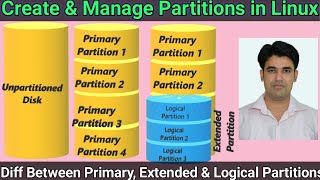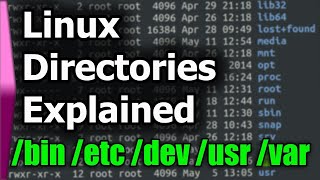What is LVM in Linux with Example in Hindi | MPrashant
#linux #linuxtutorial #mprashant #centos8 #lvm
Alright!
In this video I have covered,
What is LVM and it's example
Advantage of LVM
Possibilities of LVM
Realtime LVM Example
Adding New Space/disk using LVM
Extending the space using LVM
Creating a partition using fdisk command
Logical Volume Manager in Hindi
Linux LVM Tutorial in Hindi
In this video I will cover the usage of following Linux Commdands
fdisk l
pvcreate
pvdisplay
vgcreate
vgextend
vgdisplay
lvcreate
lvextedn
lvdisplay
lvs
mount
mkfs
df Th
Timelines
00:00 Intro
01:12 What is LVM?
01:50 Examples of LVM
02:42 LVM Structure Diagram
04:58 Advantage of LVM
05:30 Use Cases of LVM
06:30 Various Combinations of LVM components
07:46 How to add a disk using LVM?
08:53 Steps to add new disk using LVM
27:00 Extending a disk using LVM
NOTES
Steps of LVM for adding new space
Install a new Hard Disk drive
Make a partition to use it
Designate physical volume (PV)
Manage Volume Group (VG)
Manage Logical Volume (LV)
Apply a filesystem
Set a mount point
Steps for LVM
1. Install a new hard disk drive
2. Designate Physical Volumes (PV) so that it will be available to LVM as storage capacity.
Command to create a PV:
pvcreate /dev/sdb1
pvcreate /dev/sdc
The first command designates partition 1 on storage disk b as a PV.
The second command sets the total capacity of storage disk c as a PV.
Display PV capacity and additional information:
pvdisplay
3. Manage Volume Groups
Now we have created PV
We can create Volume Group (VGs)
A server can have multiple VG
A disk can be part of multiple VG
PV can only be member of one VG
VG must have at least one member (vg00 is our group name and others are our PVs)
vgcreate vg00 /dev/sdb1 /dev/sdc
To display information for a VG named vg00
vgdisplay vg00
4. Now it's time to manage Logical Volumes
VG can be subdivided into one or more LVs (lvcreate is the command)
lvcreate L size(1G or 1T) n lvname vgname
To display information for a LV
lvdisplay /dev/vg00/lvname
5. Now we have LV also, so we can now move with apply a filesytem and set a mount point.
Run the mkfs.ex4 command on the LV.
Create a mount point by using mkdir.
Manually mount the volume using the mount command, or edit the /etc/fstab file to mount the volume automatically when the system boots.
Use the df h command to verify the storage capacity is available.







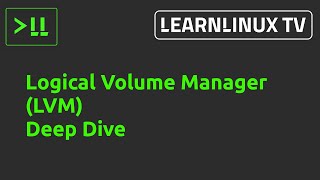







![SELinux in Linux [HINDI] | MPrashant](https://i.ytimg.com/vi/DS-HpSlqfAc/mqdefault.jpg)