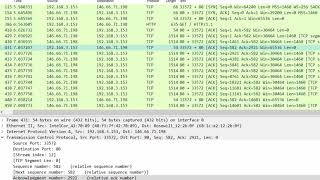Wireshark 101: TCP Streams and Objects HakTip 120
Hak5 Cyber Security Education, Inspiration, News & Community since 2005:
____________________________________________
On this week's episode of HakTip, Shannon Morse describes TCP Streams and how to decode packets in several formats.
While running a packet capture in Wireshark, you may find that although the packets are all in one nice long list, some of them match up with others. An ex: would be if a user is visiting multiple sites, then you'll have a whole series of packets dedicated to one site, and another series dedicated to another site. They'll both end up in this long list depending one when they're captured, but they correspond with different streams. If you want to follow a specific stream of packets, right click the packet and choose "Follow TCP Stream" or "Follow UDP Stream". A new window will open and the filter will update in your main window. It'll say "tcp.stream eq #". tcp.stream is self explanatory. eq # will mean it'll equal associated with the stream followed for your packets. Under the "Go" menu, you can move around or use keyboard shortcuts to get to specific packets in your new stream.
Withing that new TCP Stream menu, you'll see a listing of information about the packet stream that you just followed. This'll show you the entire conversation, or you can break it down into parts. You can change the view from Raw data, to C Arrays, a Hex dump, EBCDIC, or ASCII. (EBCDIC) Extended Binary Coded Decimal Interchange Code is an 8bit character encoding used mainly on IBM mainframe and IBM midrange computer operating systems, just FYI... :)
Right click on any packet and go to Decode As. This will allow you do decode any packet in another format. If you have a packet on the transport layer, you can decode that as any user specified protocol. Same with network and link. Each of these borrows from the OSI Model layers, so you'll notice some similarities there!
Another cool option I wanted to share is the HTTP object list. Go to File Export Objects HTTP and you'll get a listing of all of your HTTP packets, which you can then save for later use. If I click on a .png that was downloaded... and click Save As... You'll now see the actual image saved on your desktop! Neat!
Let me know what you think. Send me a comment below or email us at [email protected]. And be sure to check out our sister show, Hak5 for more great stuff just like this. I'll be there, reminding you to trust your technolust.
~~~~~~~~~
Please watch: "Bash Bunny Primer Hak5 2225"
• Bash Bunny Primer Hak5 2225
~~~~~~~~~
____________________________________________
Founded in 2005, Hak5's mission is to advance the InfoSec industry. We do this through our award winning educational podcasts, leading pentest gear, and inclusive community – where all hackers belong.













![EASY Get usernames and password with Wireshark Packet sniffing tutorial 2019 [Free]](https://i.ytimg.com/vi/21_IYz4npRs/mqdefault.jpg)